DeepL / Translation Quality Level (TQL)
Introduction
In the documentation below you can find instructions on how to translate textual information of a new Structure Element in the ContentDevelopmentPlatform (CDP) with the help of the automatic translation tool "DeepL".
Furthermore, there is information on the Translation Quality Level (TQL), which is displayed in the editable fields in the CDP.
Authors: Fabian Schwanitz, Detlev Raguse
Last updated: January 18, 2024
Abbreviations
| CDP | ECLASS ContentDevelopmentPlatform |
| CR | Change Request |
| DeepL | Online translation service |
| SE | Structure Element |
| TQL | Translation Quality Level |
1 - Automatic Translation tool: DeepL
In order to translate the textual information of a new Structure Element with the help of the automatic translation tool “DeepL” proceed as follows:
1. Create a Change Request (CR) for a new Structure Element by filling in existing languages for the editable fields.
2. Save the CR.
3. The ContentDevelopmentPlatform (CDP) saves CR in status DRAFT.
4. Select the saved CR that must be translated under the menu My Change Request.

5. Note: The system displays the corresponding Translation Quality level (TQL) for each language. In this case the proposer is native German and a non-native English speaker.
6. Note: To configurate the TQL please refer to chapter 2.
7. After opening the CR press the Translate button in the menu to retrieve the translations from DeepL and refresh the CDP (e.g., by pressing F5).
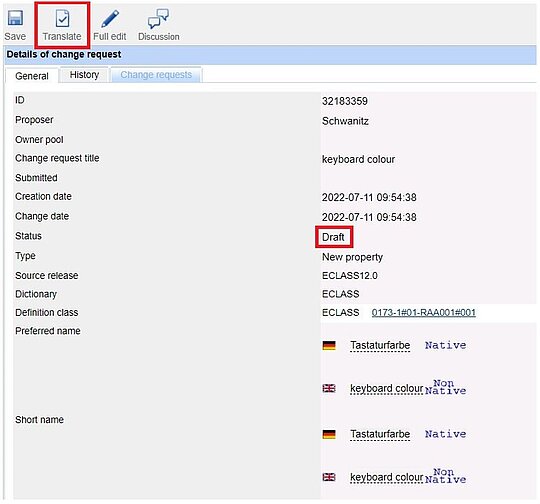
8. Textual information in the fields preferred name, short name and definition have been translated with DeepL and the CR will get the status “NEW”. If there is text in the fields remark, note or source of definition the content will be also translated. Content is automatically translated with DeepL in all languages that are available in the CDP.
9. The TQL is displayed in the detailed view. In the case of translations with DeepL, the TQL is also DeepL.

10. Note: Please note that as an intermediate step in this process, the displayed status will be "Translated". After re-selecting the CR, the final status "NEW" will be displayed.
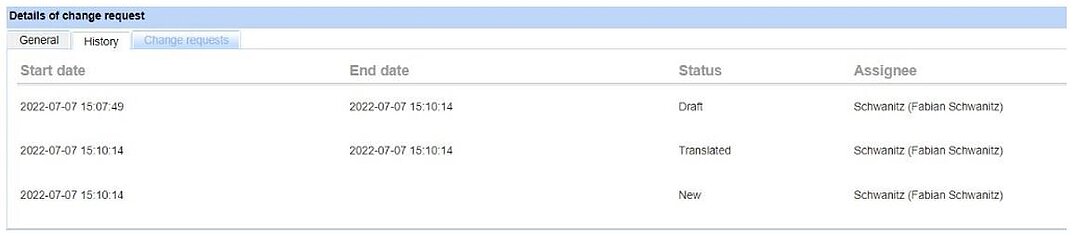
11. If a translation exceeds the maximum number of characters in the respective field, the last three digits contain dots.

12. In case a translation from DeepL is edited, the TQL of that field will be changed according to the TQL set for the respective language under User Profile.
13. If many CRs are to be translated via DeepL, it is also possible to select multiple CRs in the menu My Change Request and trigger the Translate button in the toolbar.
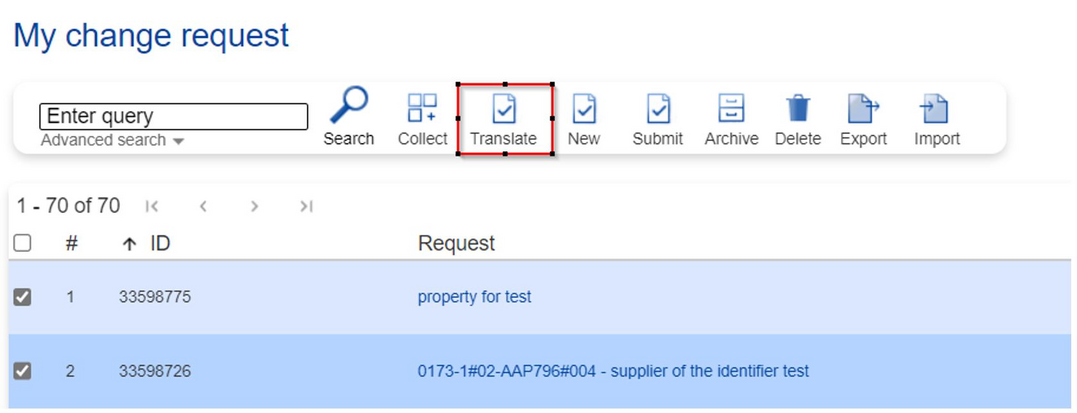
2 - Translation Quality level (TQL)
The TQL is displayed in the editable fields in the CDP. It shows the quality of the linguistic content in the editable fields and gives an indication of how the content was created or translated (e.g. by a native speaker or an automatic translation tool).
1. The CDP can display five different TQLs:
- Native (Personal language level of the user - Native language)
- Non-Native (Personal language level of the user - Non-native / foreign language) - this TQL is displayed by default for all users and languages, unless a specific other TQL is explicitly set.
- Norm (Language content has been taken over from a norm / another standard)
- Transl. (Content has been translated by a professional translator)
- DeepL (Content has been translated by the automatic translation tool “DeepL”)
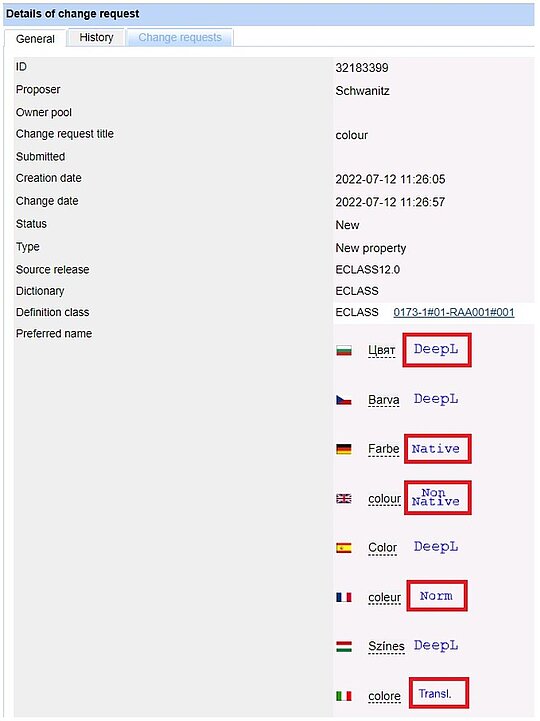
2. Specific TQLs can be set for all languages available in portal under User profile in TAB Languages.

3. The default setting of the TQLs for every new registered user is the following:
a. System detects country of the user profile and automatically applies the native language.
b. English is set as “non-native” (Exception: the user comes from GB or USA).
c. “---” is set for all content languages not matching the user's country.
4. Note: Only the TQLs Native, Non-Native, Norm, Transl. and --- can be set.
5. The TQL --- means that the user has no knowledge of this language. Thus, the user can not submit any content in this language.

6. Note: automatic translations of CRs via DeepL are possible regardless of how the TQL is configured.
7. Note: all TQLs, regardless of where displayed (lists or details) have explanatory tooltips.
8. In case a translation from DeepL is edited, the TQL of that field will be changed according to the TQL set for the respective language under User Profile.