Workflow Service Pack (Help Page)
Work on CP during Service Pack (Office)
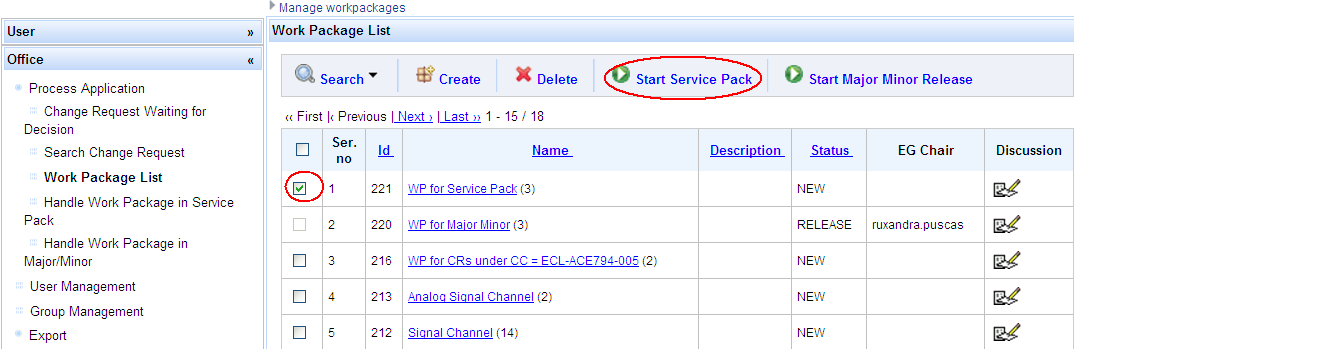
Precondition:
Work package containing only textual change requests in status Proposed_For_ACCEPT.
Under Office, menu entry Process Application / Work Package List, Office selects the desired work package by checking the box in front of it and presses button Start Service Pack:
Basic Flow

Under Office, menu entry Process Application / Handle Work Package in Service Pack -> List of work packages to work on is displayed -> press button Edit CP of WP
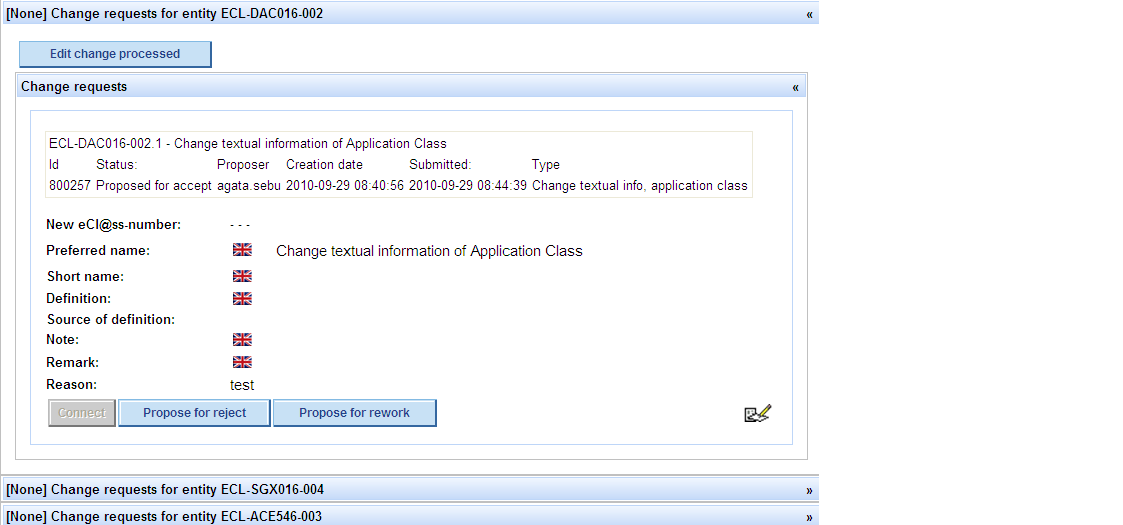
The Edit Change Processed Page opens
Decide upon change request
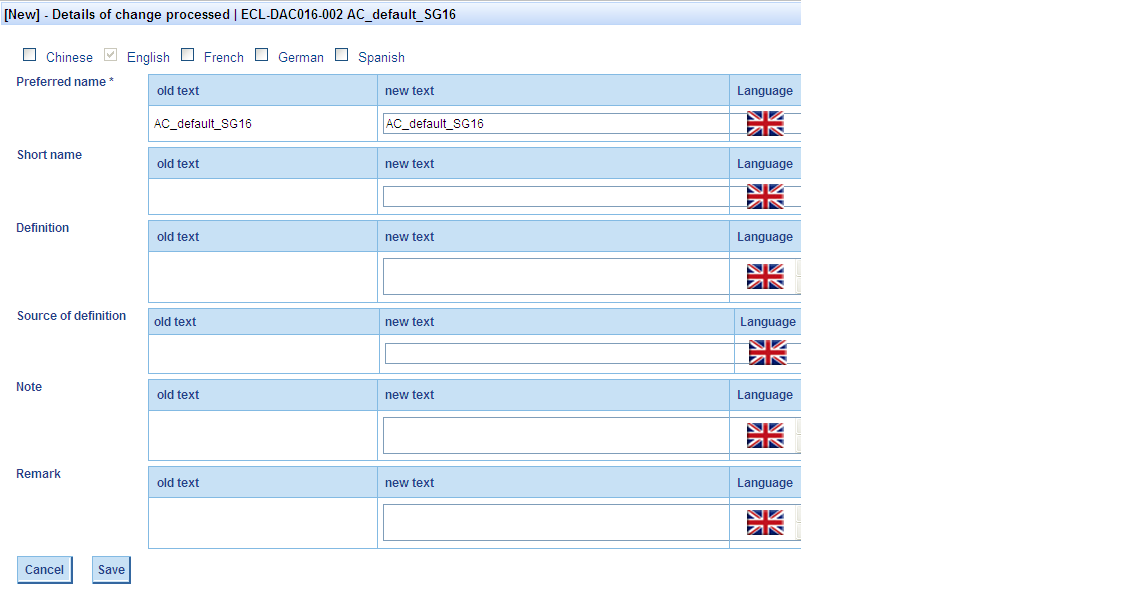
Press Button Edit Change Processed if you want to accept the CR
The Edit Change Processed Dialog opens.
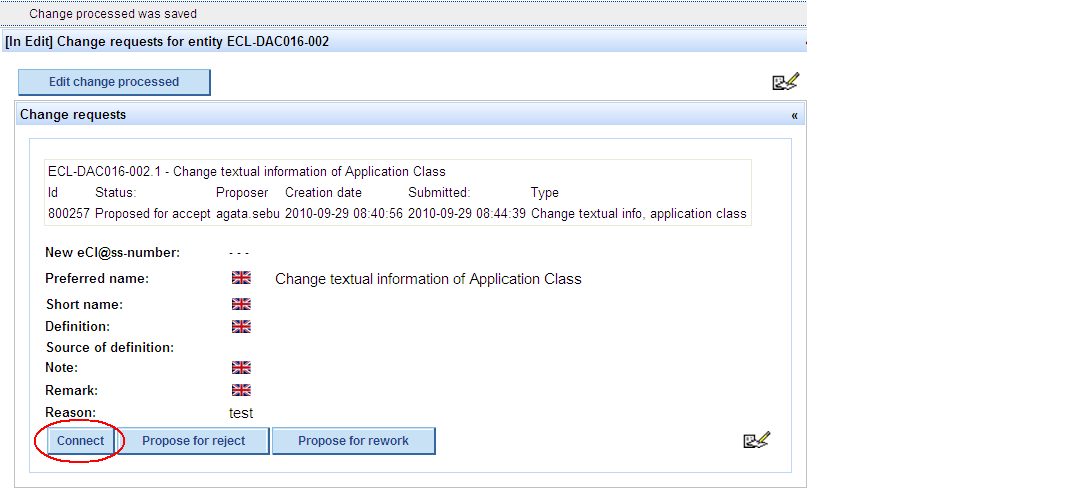
Edit the attributes of the Change Processed and Press Save.
After creating the CP, button Connect becomes active.
Connect CR to CP (if Office considers that the CR should be accepted) -> press button Connect in order to Connect the Change Request to the Change Processed
Propose CR for reject
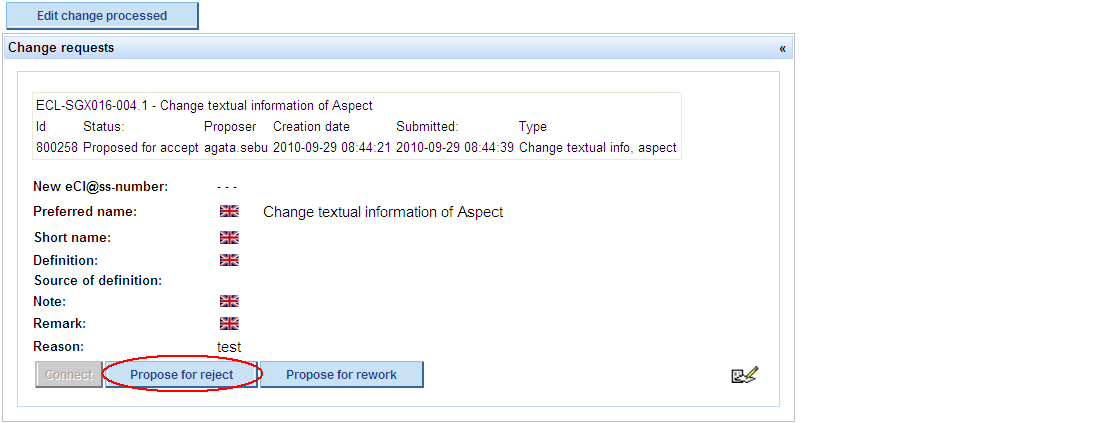
Propose CR for reject -> press button Propose for reject in order to propose the Change Request to be rejected
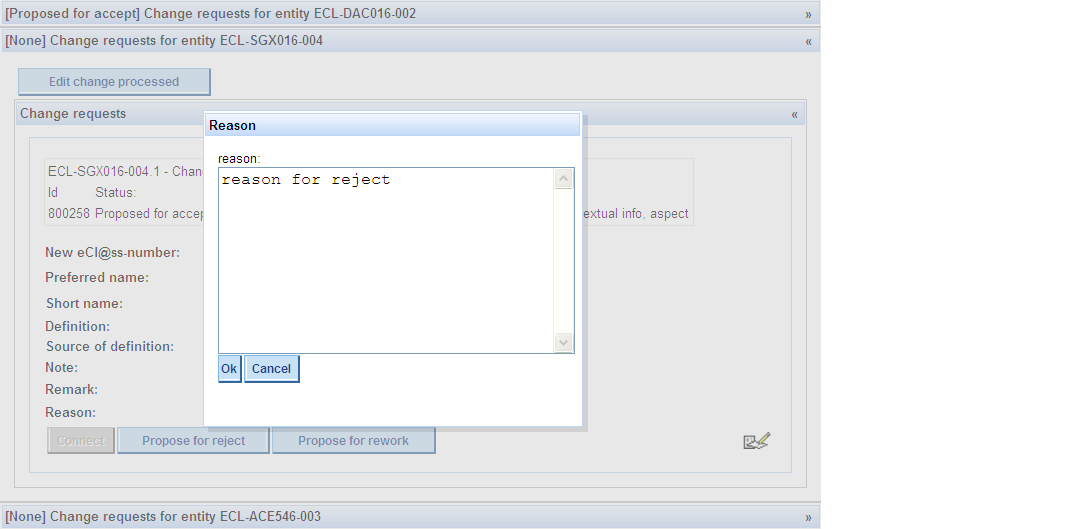
Enter the reason why you want to reject the CR in the field „Reason“ and press OK.
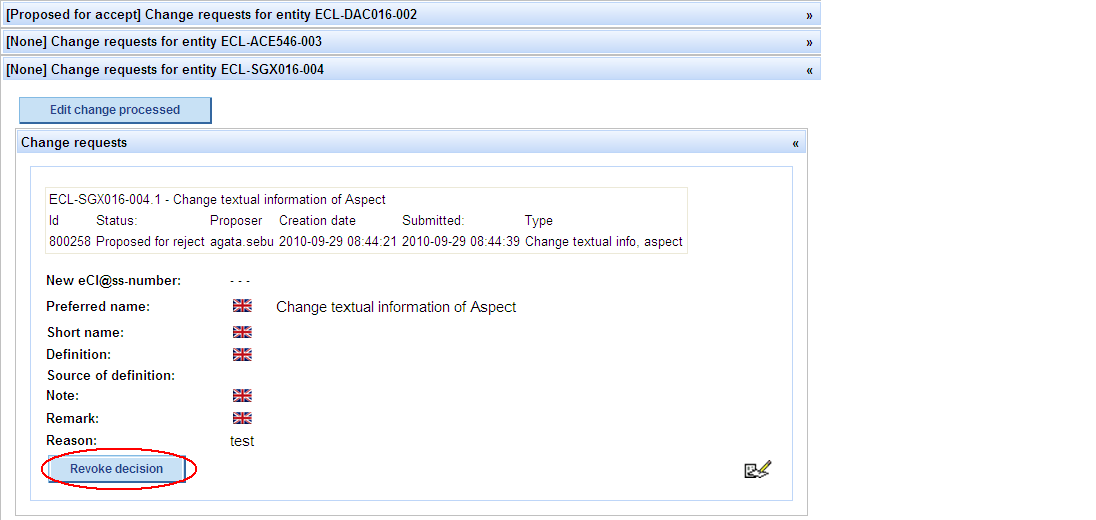
After performing this operation, the user still has the possibility to change his mind and accept/propose CR for rework by pressing button „Revoke decision“:
* After pressing button „Revoke decision“ and entering a reason, buttons Propose for reject, Propose for rework become active again.
Propose CR for rework
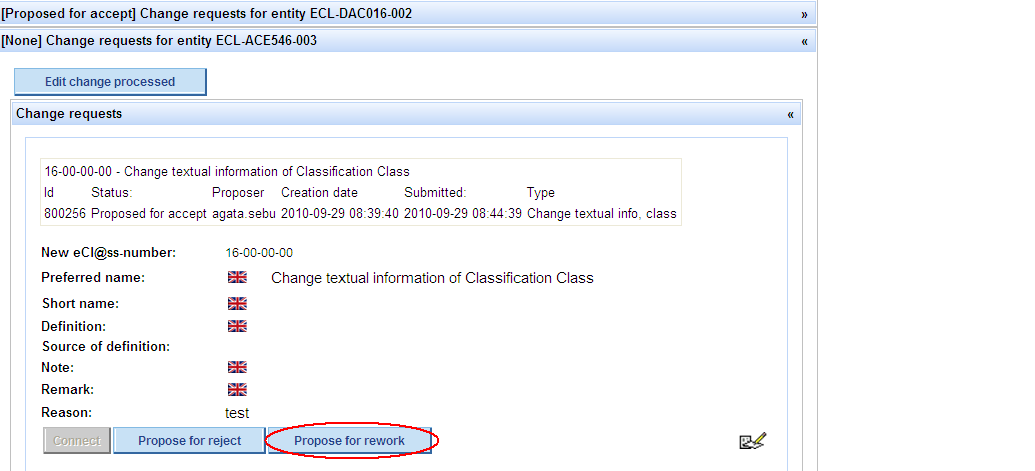
Propose CR for rework -> press button Propose for rework in order to propose the Change Request to be reworked
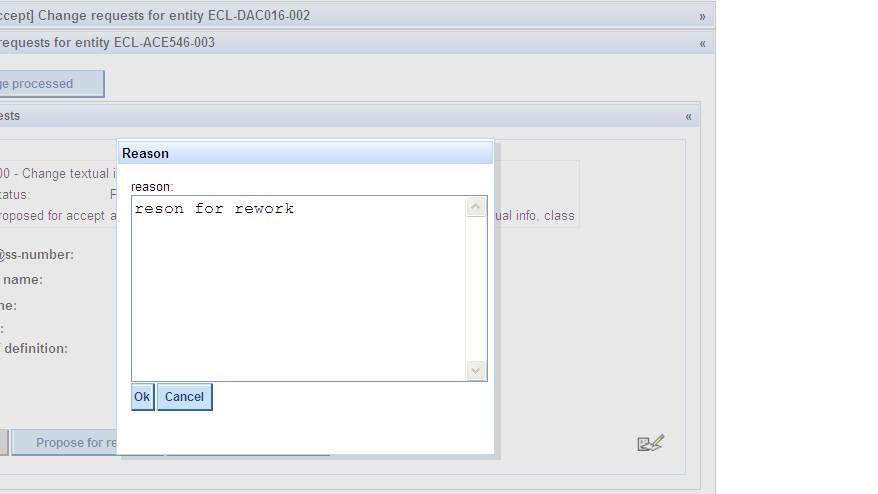
Enter the reason why you want to propose the CR for rework in the field „Reason“ and press OK.
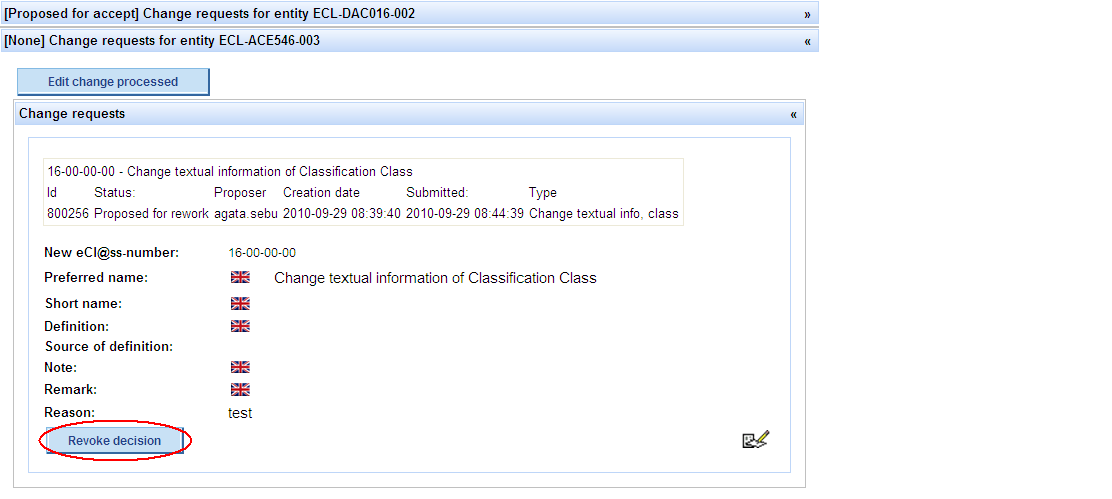
After performing this operation, the user still has the possibility to change his mind and accept/propose CR for reject by pressing button „Revoke decision“:
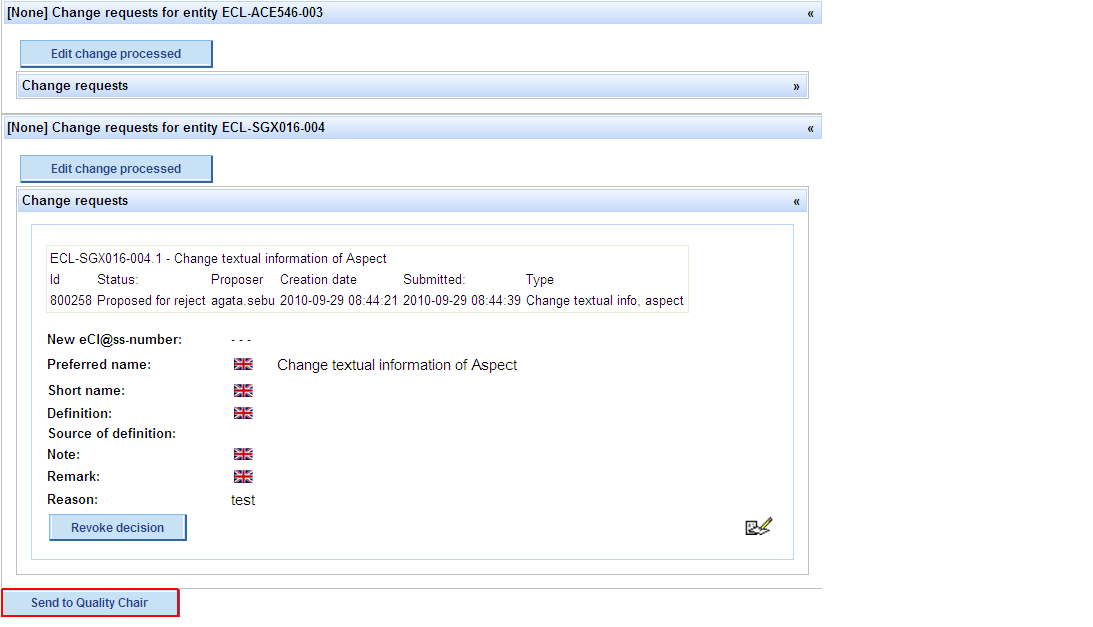
* After pressing button „Revoke decision“ and entering a reason, buttons Propose for reject, Propose for rework become active again.
After all CRs have been decided upon, button Send to Quality Chair becomes active -> press button Send to Quality Chair in order to send the Work Package to Quality Chair
Work on CP during Service Pack (Quality Chair)
Basic Flow
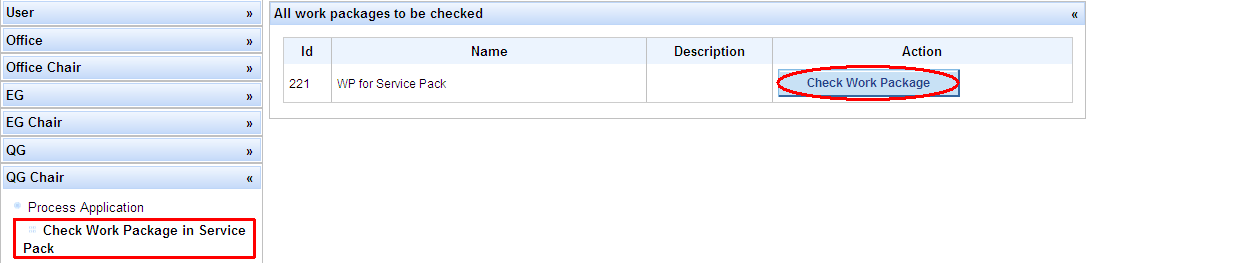
Under QG Chair, select menu entry Check Work Package in Service Pack -> a list containing all work packages to be checked is displayed
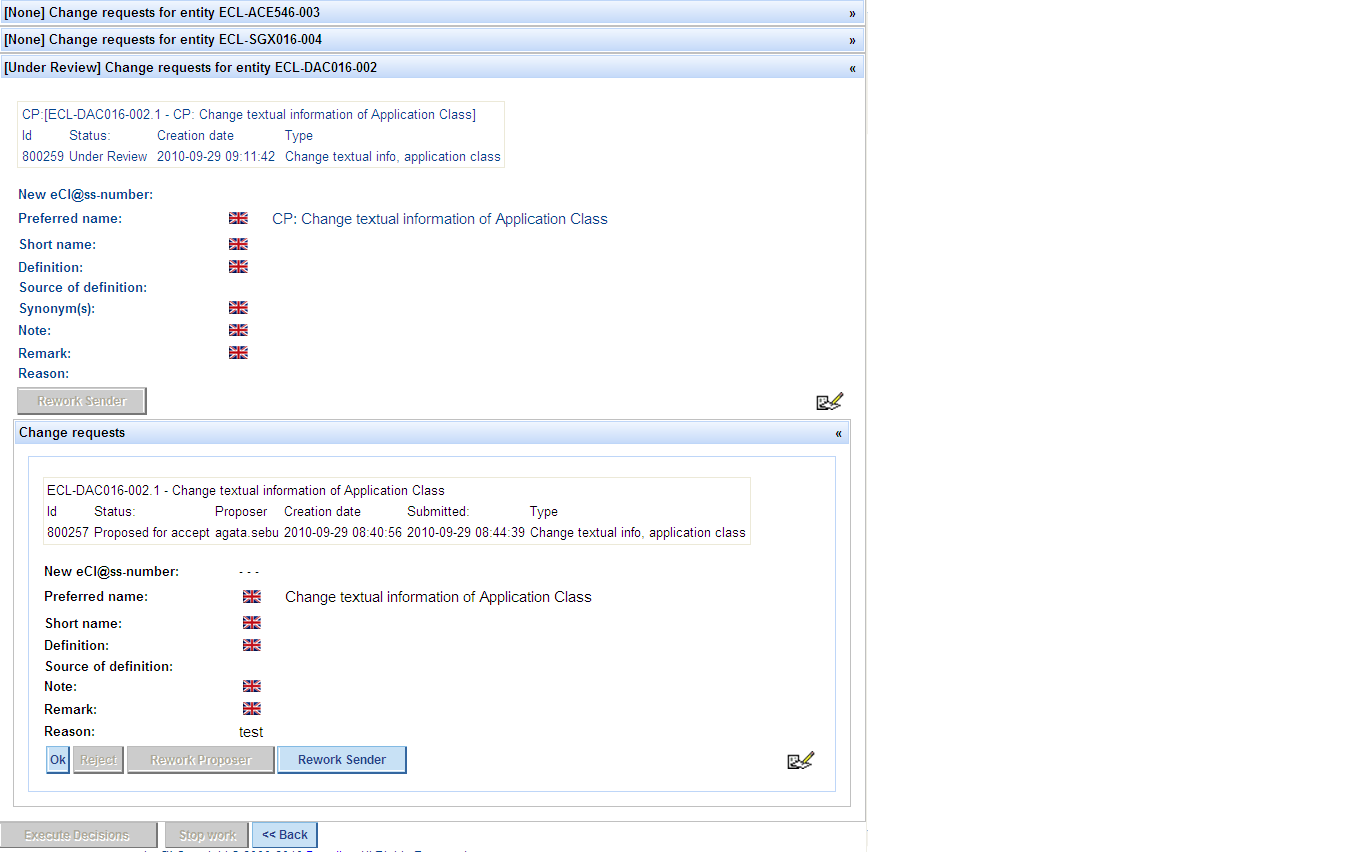
For the work package you want to check, click button Check Work Package -> Check WP dialog opens
The next steps depend on the status of the Change Request
CR is in status Proposed for accept
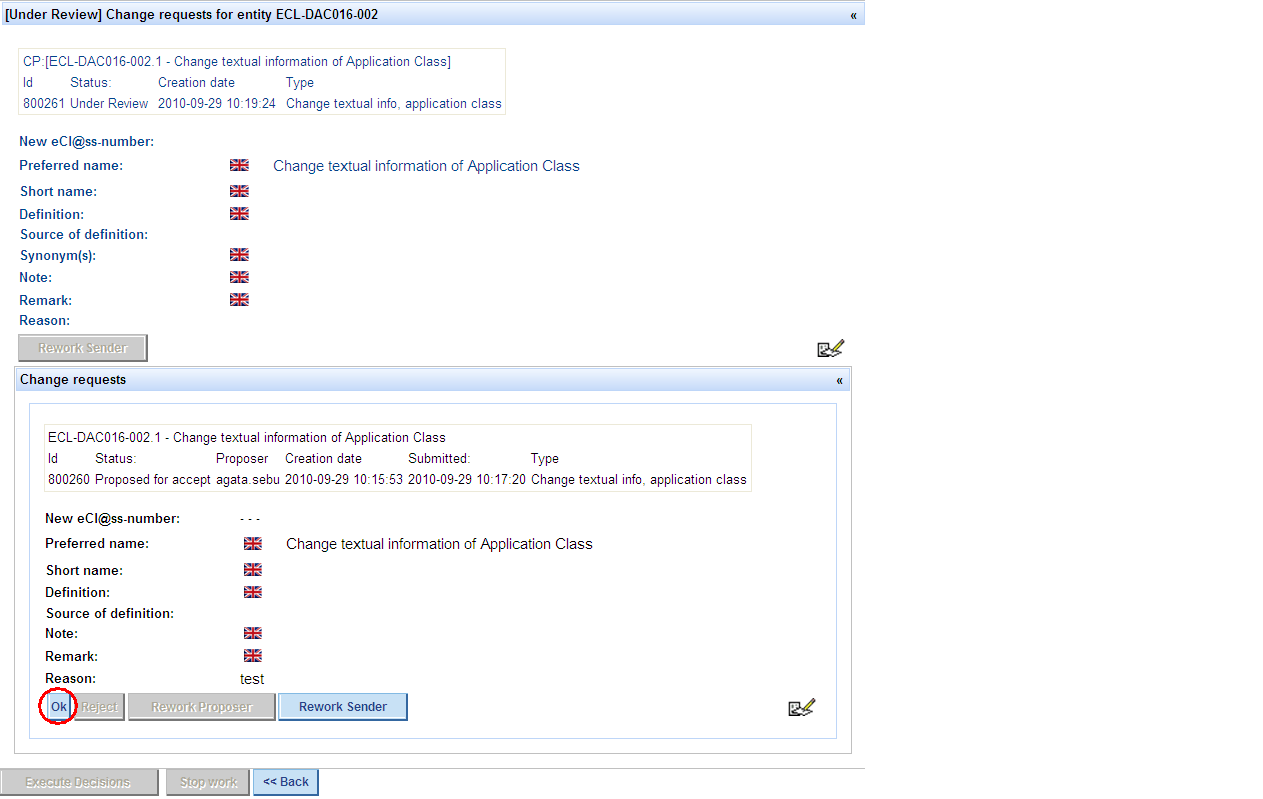
QG Chair agrees that the CR should be accepted and presses OK (Confirms the acceptance of the CR).
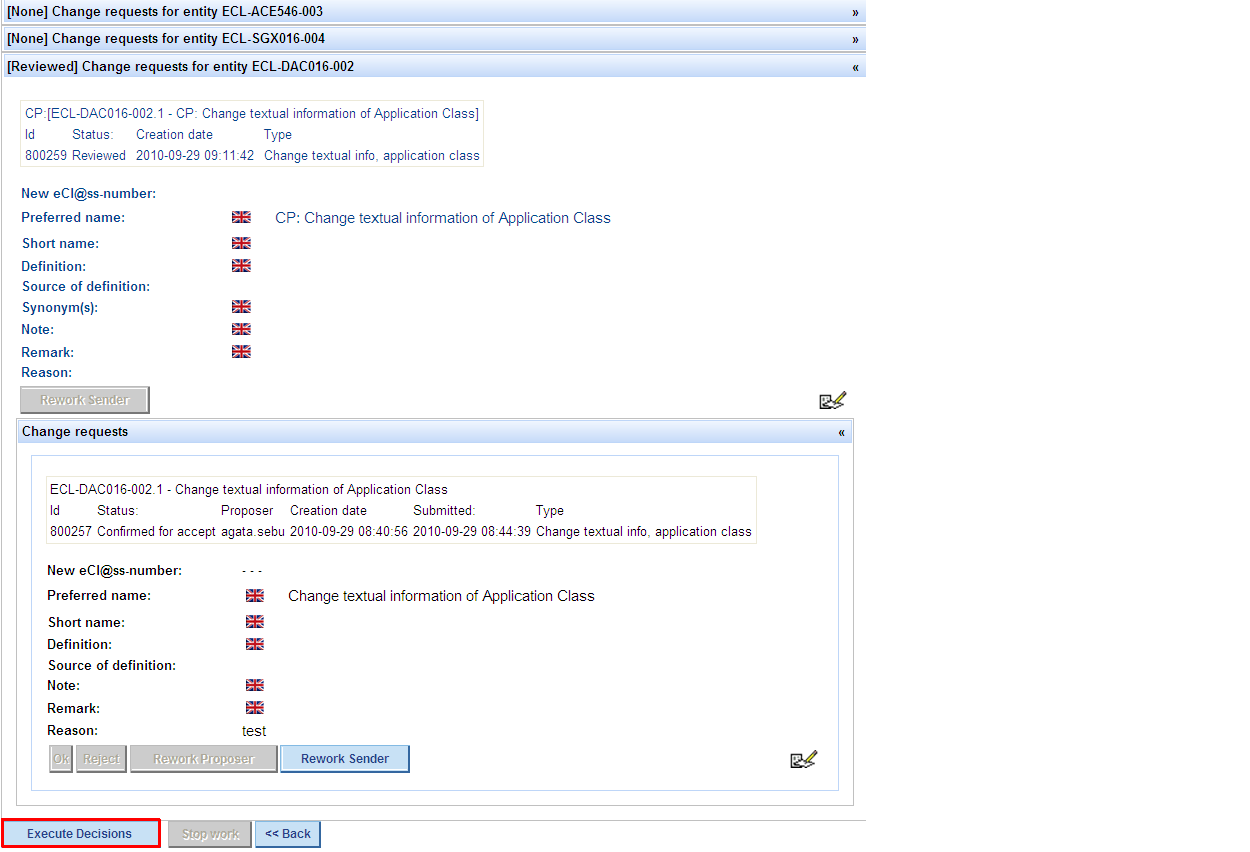
After prssing OK, the status of CR changes to “Confirmed for accept” and button Execute Decision becomes active – press button Execute Decision – CP in status Accepted is sent to Office Chair (Manage Revision/Work Package to be created).
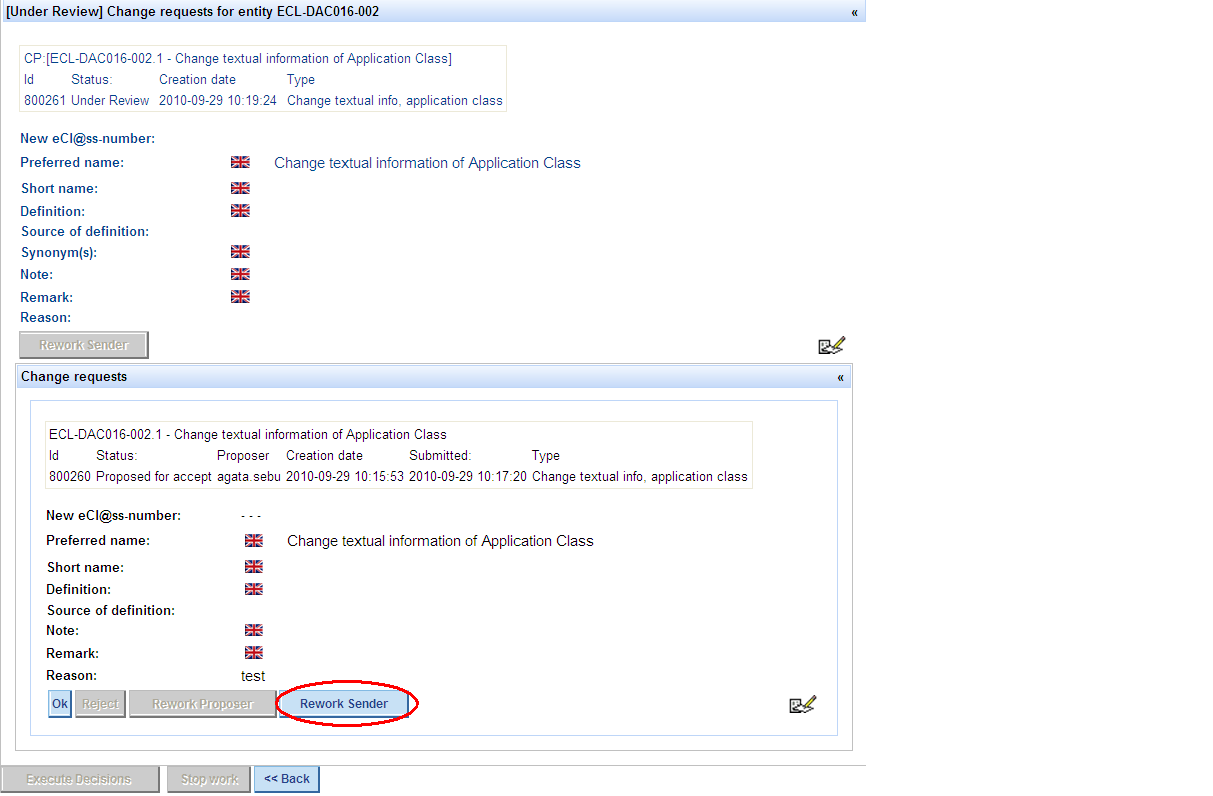
QG Chair thinks that the CP should be reworked and presses Rework Sender – give a reason why the CP should be reworked and press button Execute Decision -> WP is sent back to Office (under Handle Work Package in Service Pack) -> Office starts the Edit change processed process again
CR is in status Proposed for reject
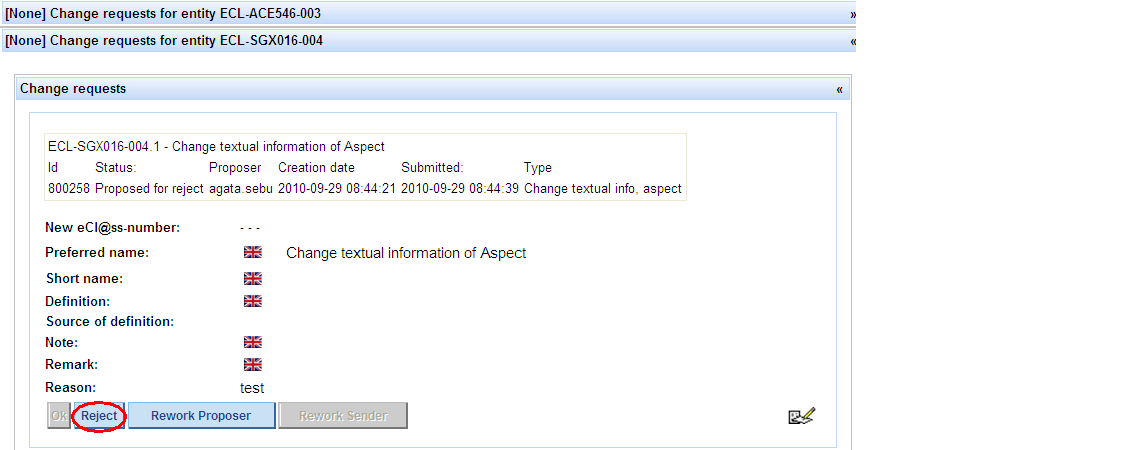
- QG Chair agrees that the CR should be rejected and presses button Reject
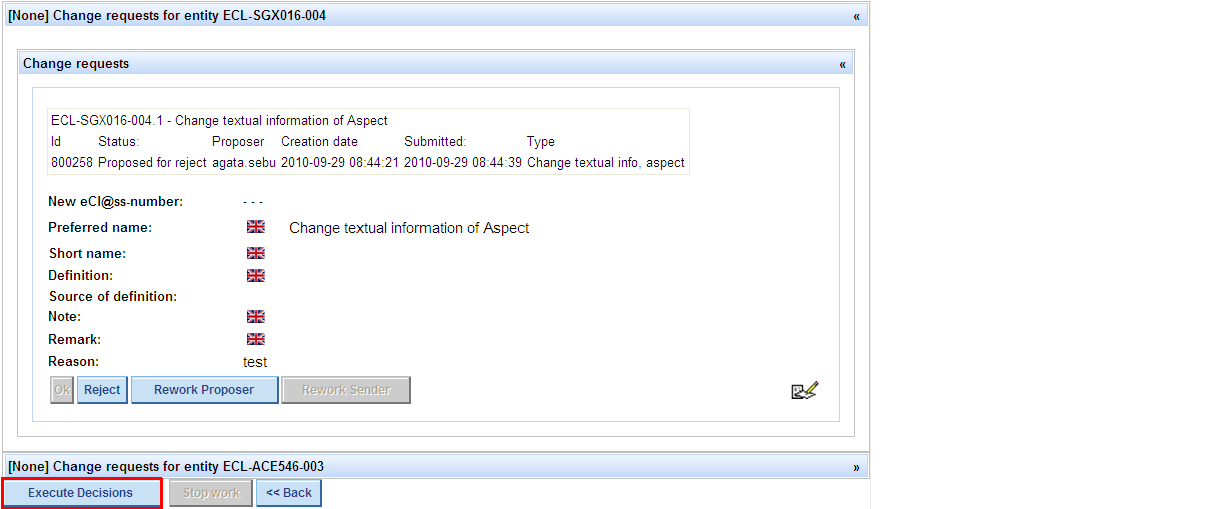
- CR is rejected, it will appear as rejected in the List of the User’s Change Requests – CR will be removed from Work Package; If the WP remains empty, it will be deleted by the system when pressing button Stop Work
- QG Chair does not agree that the CR should be rejected and presses button Execute Decision – the WP containing the CR in question will be sent to Sender (Office) and can be found under menu entry Handle Work Package in Service Pack (Observation: For CRs having no CPs, button Rework Sender is disabled, as this button sets the status of CP to rework; in this case, if QG Chair want to send WP back to Office, it has to press button Execute Decision)
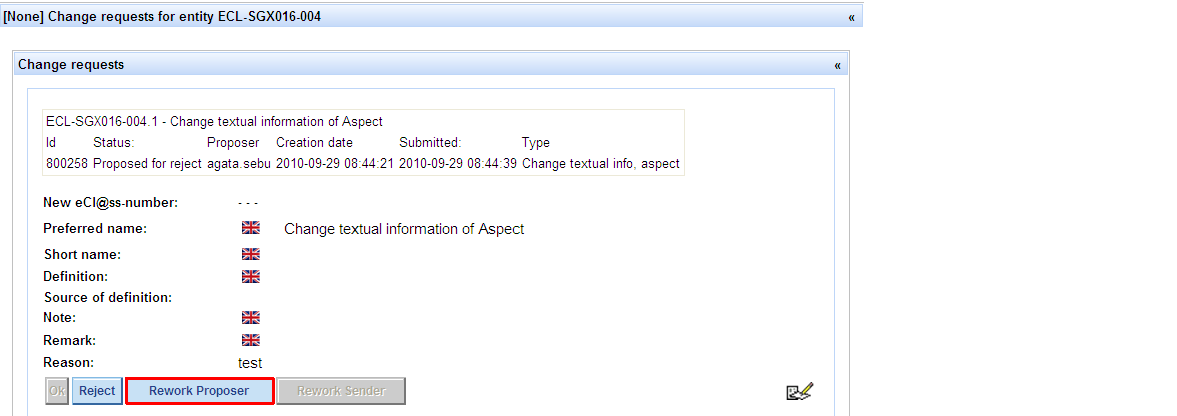
- QG Chair does not agree that the CR should be rejected and wants to send the CR back to the user (proposer), so that the latter can rework it – QG chair presses button Rework Proposer, the CR bill be sent back to the user and will appear in the list of “My change requests” in status Rework; CR will be removed from WP
CR is in status Proposed for rework
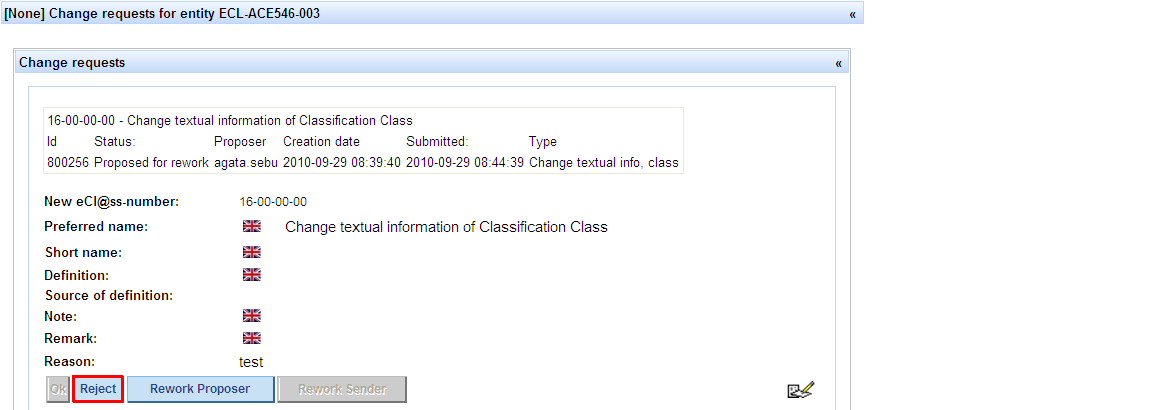
- QG Chair does not agree that the CR should be reworked and presses button Reject
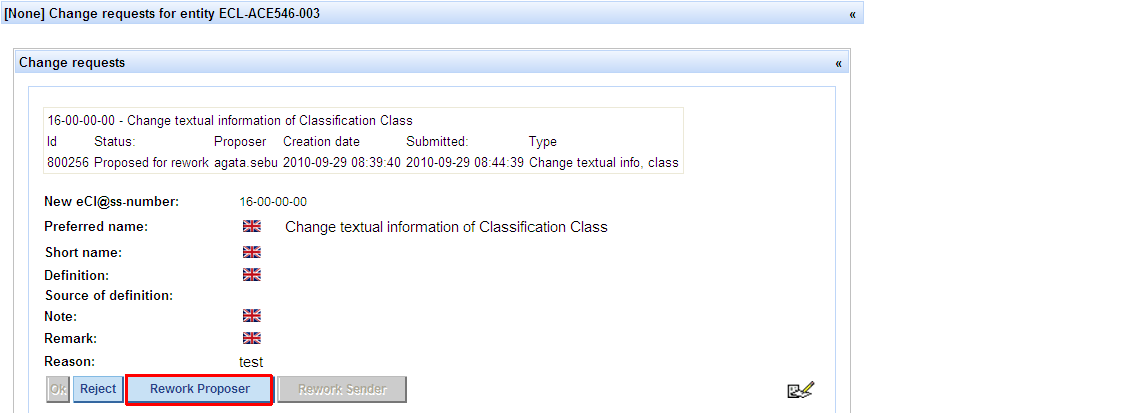
- CR is rejected, it will appear as rejected in the List of the User’s Change Requests – CR will be removed from Work Package; If the WP remains empty, it will be deleted by the system when pressing button Stop Work
- QG Chair agrees that the CR should be reworked and sends the CR back to the user (proposer) by pressing the button Rework Proposer – The CR will be deleted from WP -> CR appears in the list of “My change requests” in status Rework
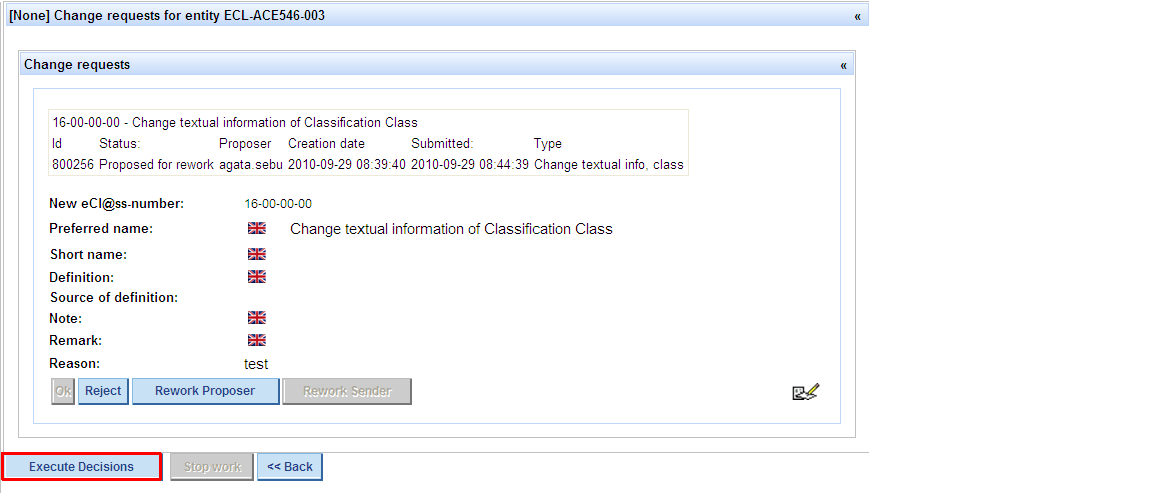
- QG Chair does not agree with Office that the CR should be reworked and sends the WP containing the CR in question back to the sender (Office), for the latter to create CP for it; This is done by pressing button Execute decision. The WP can be found under menu entry Handle Work Package in Service Pack. (Observation: For CRs having no CPs, button Rework Sender is disabled, as this button sets the status of CP to rework; in this case, if QG Chair want to send WP back to Office, it has to press button Execute Decision)