Search Change Request (Help Page)
The Search Change Request mask can be retrieved by accessing one of the menu entries User/My Change Request, Office/Search Change Request or "Data Administrator/Search Change Request".
Search Change Request under User/My Change Request
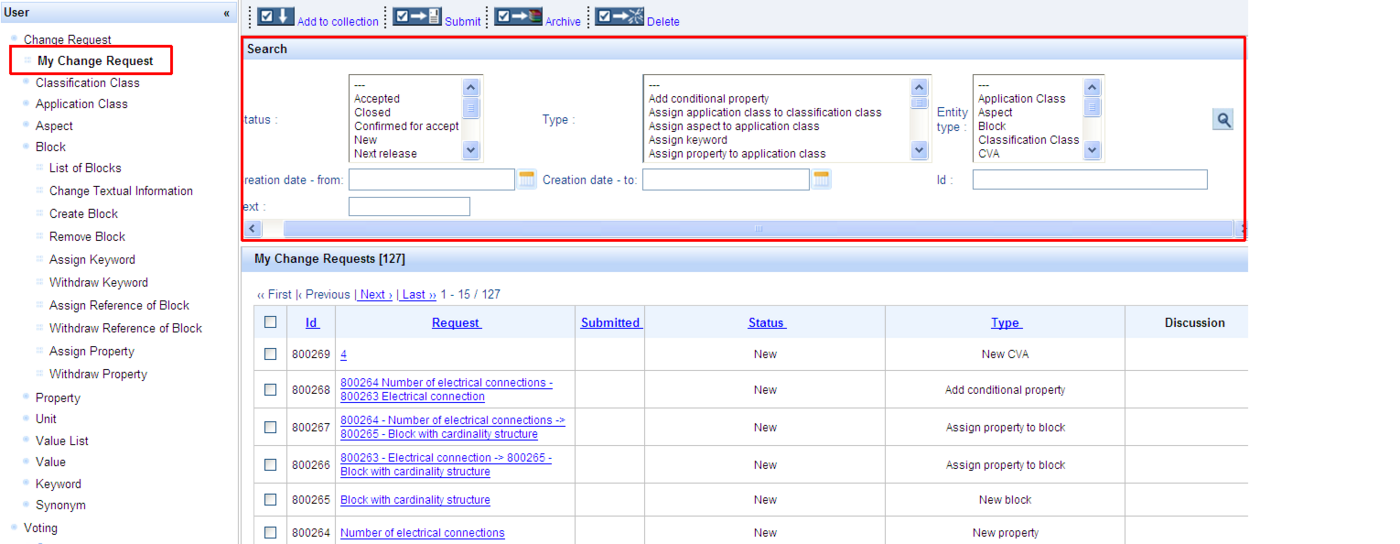
When the user accesses the menu entry My Change Request, the system displays a list containing all change requests created by the respective user. The easy retrieval of change requests is made possible by the Search Change Request mask available in this dialog.
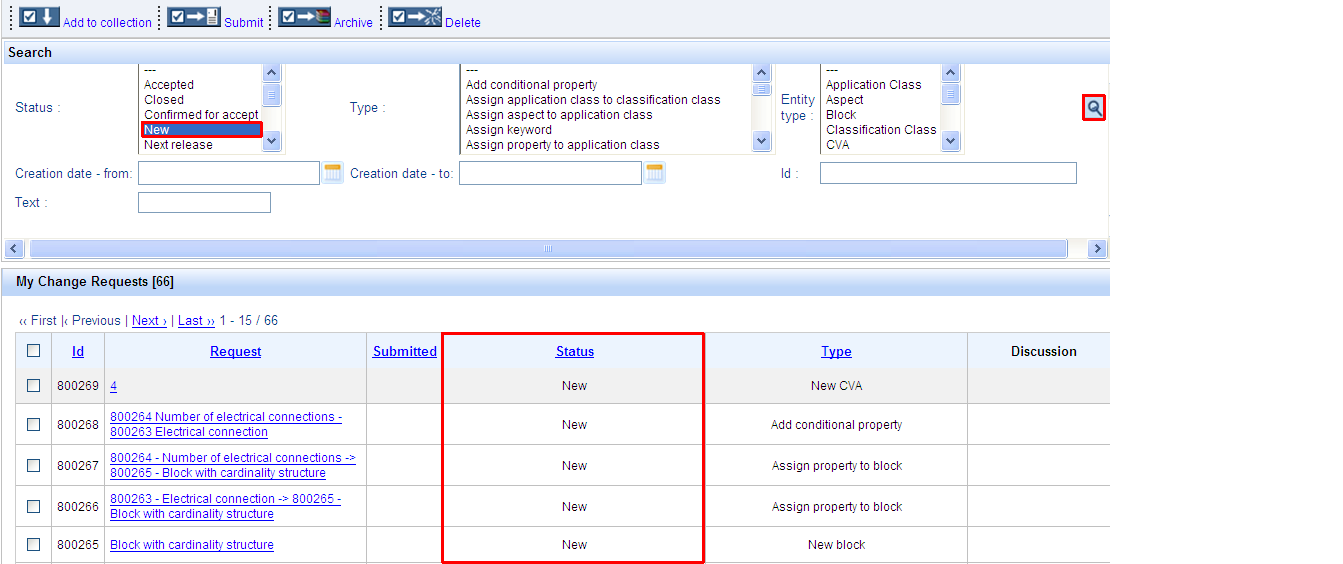
The Search Change Request mask offers users the possibility to search CRs according to:
- STATUS of Change Request
For this, the user selects the desired status and presses the Search-symbol. The system will display all CRs created by the respective user having the selected status:
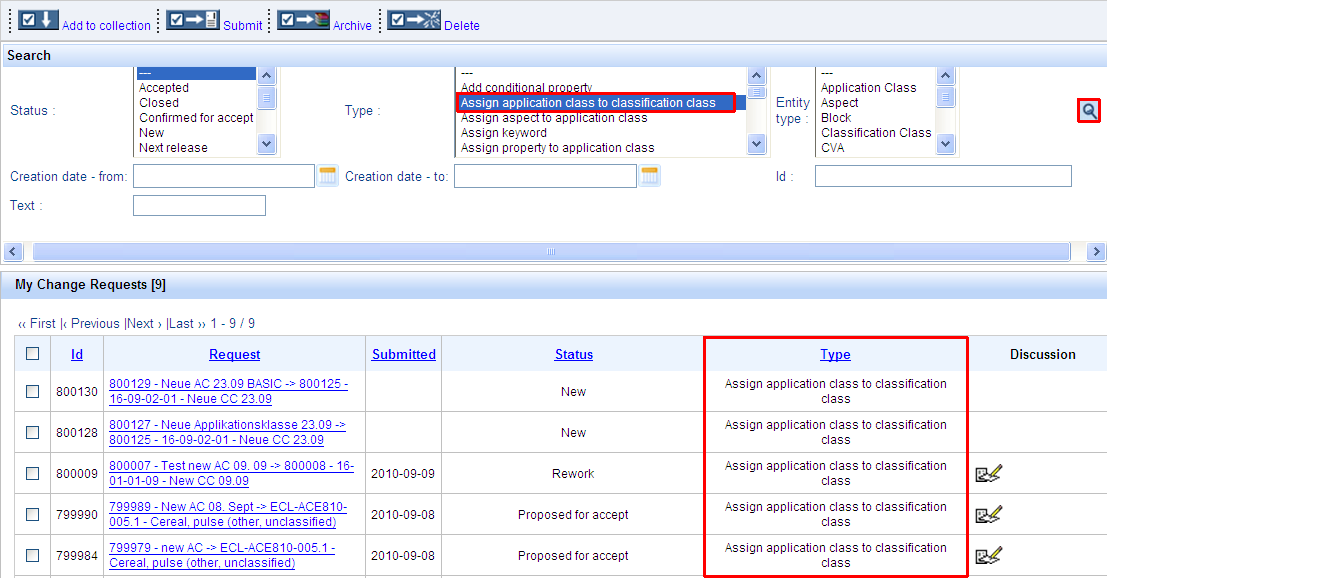
- TYPE of Change Request
For this, the user selects the desired type and presses the Search-symbol. The system will display all CRs created by the respective user having the selected type:
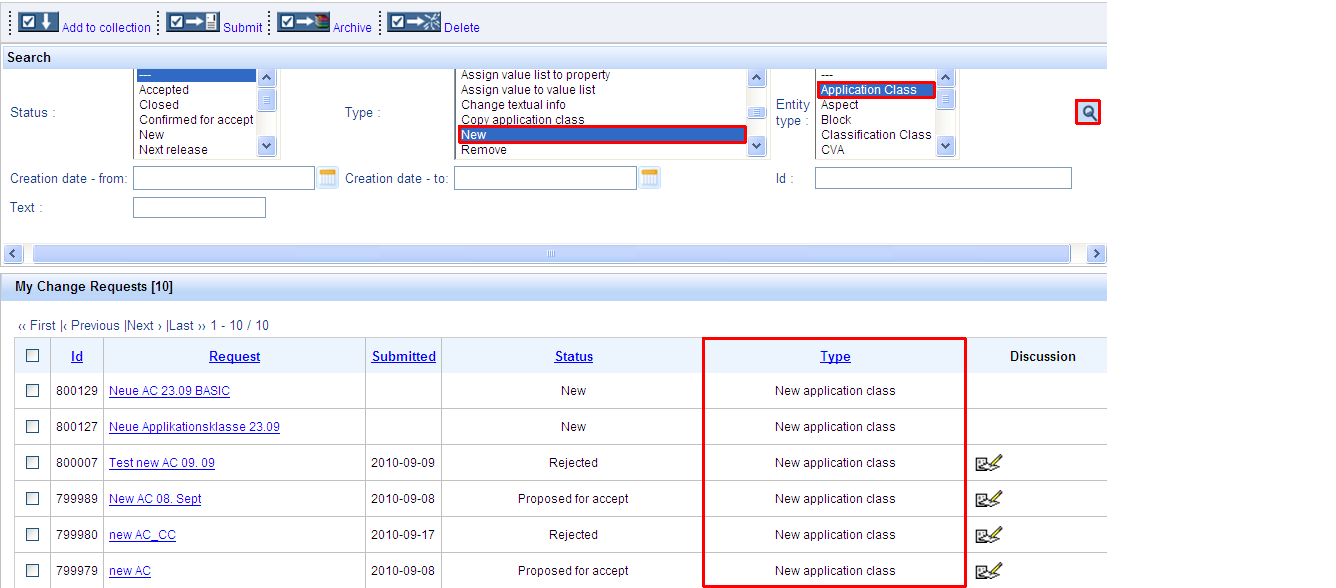
- TYPE of Change Request in combination with ENTITY TYPE
When searching after Change Requests of type NEW, REMOVE and CHANGE TEXTUAL INFORMATION, the user can refine the search by selecting in addition the entity type => if selecting the type NEW in combination with the entity type APPLICATION CLASS (AC), the system will render as results only CRs for new ACs:
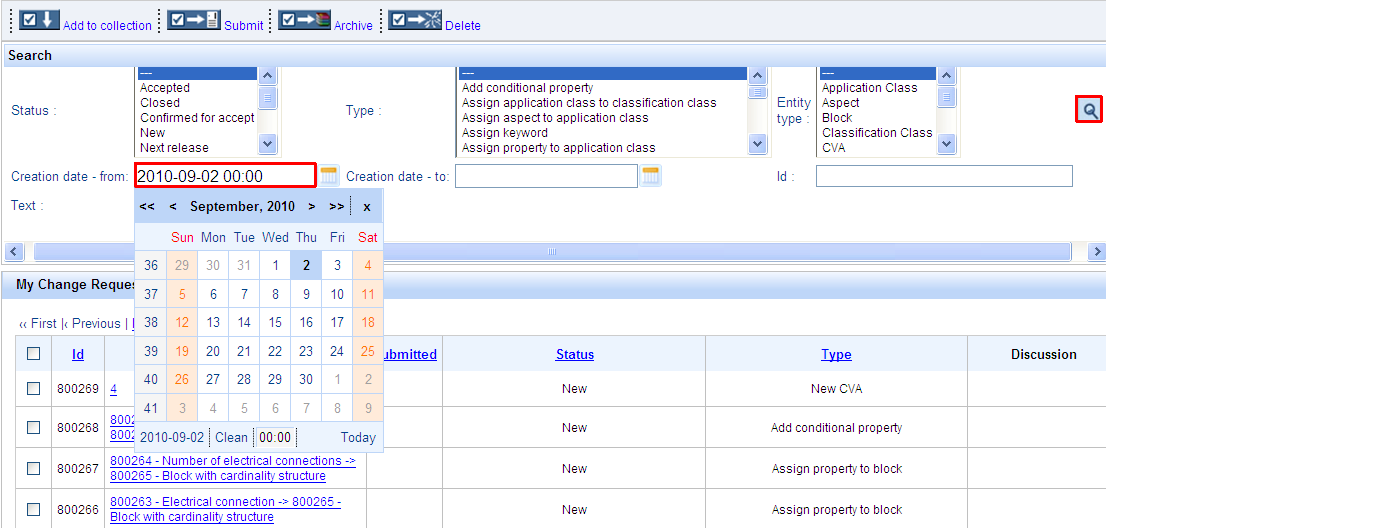
- CREATION DATE of Change Request
The user can enter the CR creation date or select it from the calendar. CRs created over a certain period of time can be searched for by entering or selecting the start and end date from the calendar. The system will render as results the CRs created on the selected date/within the selected interval:
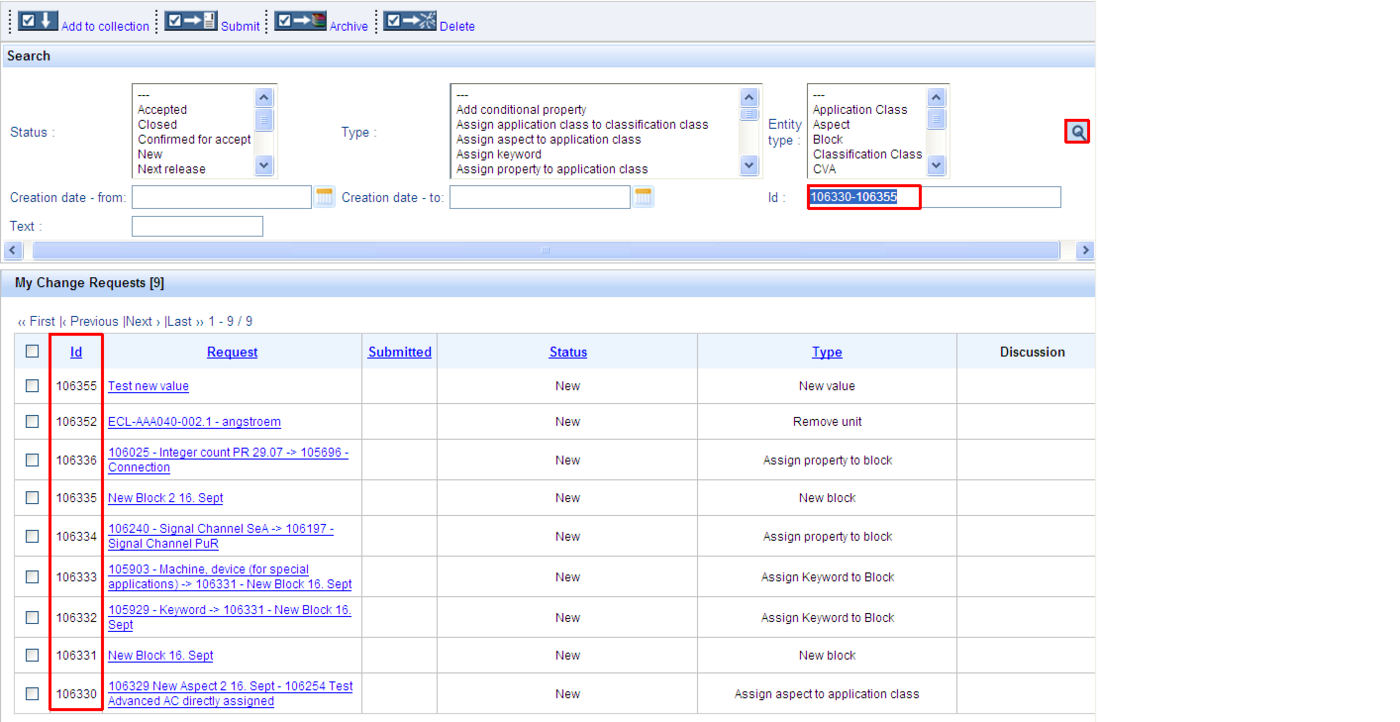
- ID of Change Request
For this, the user enters one ID, several IDs separated by comma (e.g. 106356, 106359, 106355) or a range of IDs (e.g. 106330-106355) in the ID-field and presses the Search-symbol. The system will display only the CRs having the specified ID/IDs:
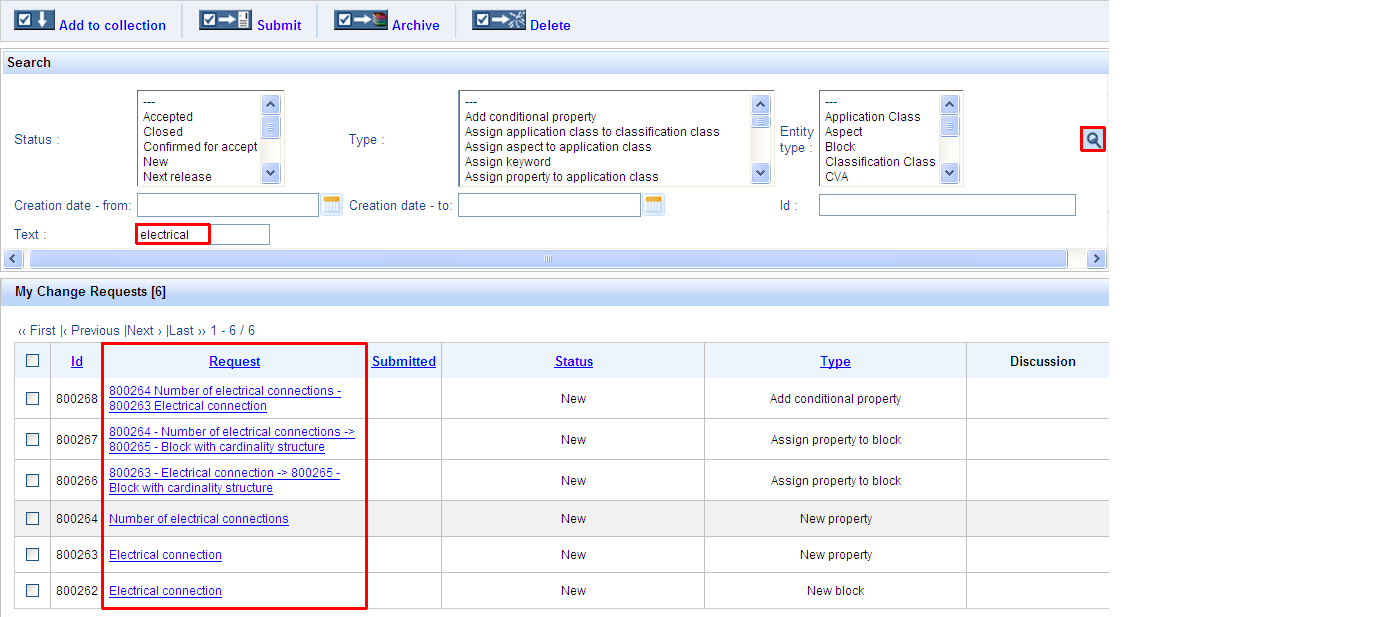
- TEXT
For this, the user enters the desired text in the TEXT-field and and presses the Search-symbol. The system will display only the CRs containing the specified text in their title:
Additional features of the Search Change Request Mask
-
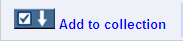
The Add to collection button enables users to add selected change requests (check box in front of them checked) to a collection of change requests, in order to perform operations such as Submit, Delete or Archive for several CRs at a time.
-
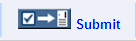
The Submit button enables users to submit their change requests (status NEW) in order to be accepted.
-
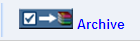
The Archive button enables users to archive CRs in status REJECTED, REWORK, or ACCEPTED.
-
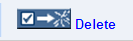
The Delete button enables users to delete CRs in status NEW.
Search Change Request under Office/Data Administrator
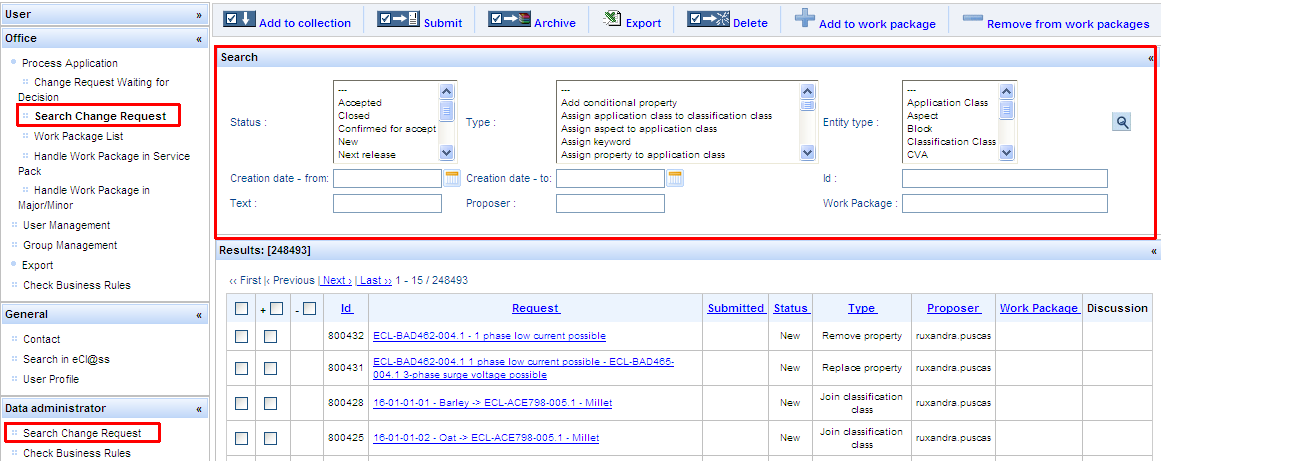
-
When a user having the role Office or Data Administrator accesses the menu entry Search Change Request, the system displays a list containing all change requests available in the system. The easy retrieval of change requests is made possible by the Search Change Request mask available in this dialog.
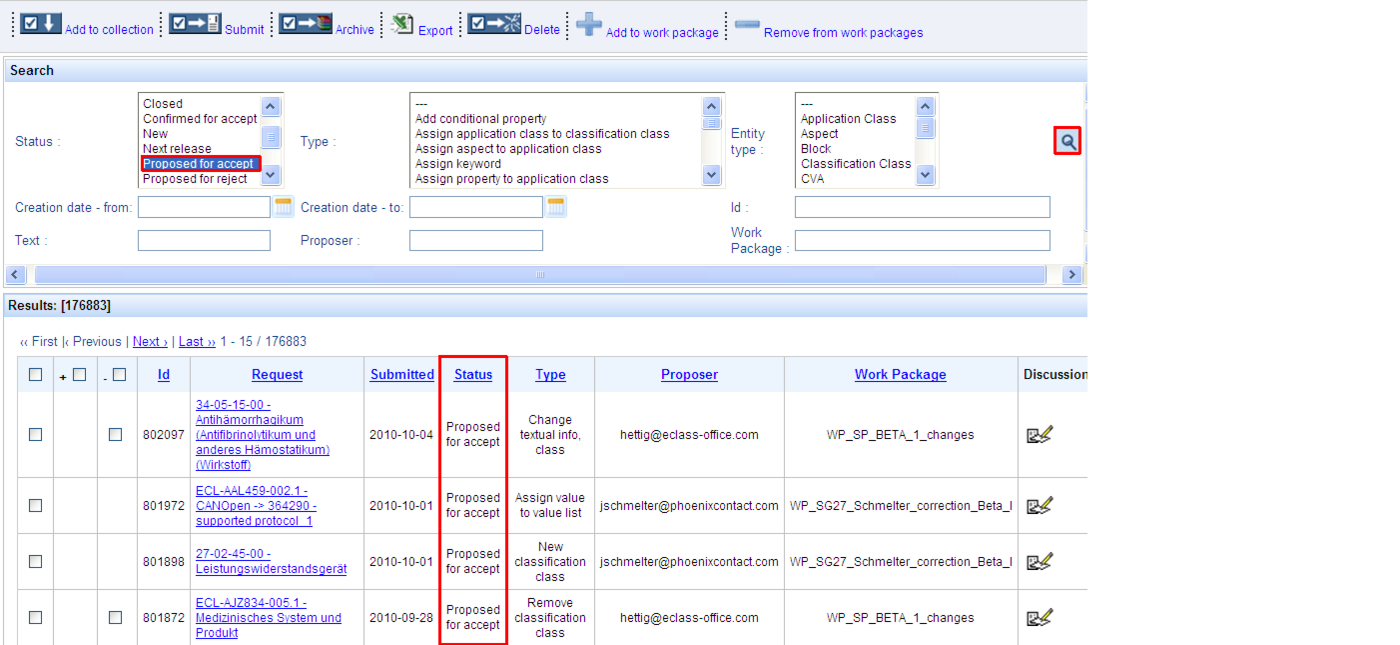
The Search Change Request mask offers users the possibility to search CRs according to:
- STATUS of Change Request
For this, the user selects the desired status and presses the Search-symbol. The system will display all CRs created by all users having the selected status:
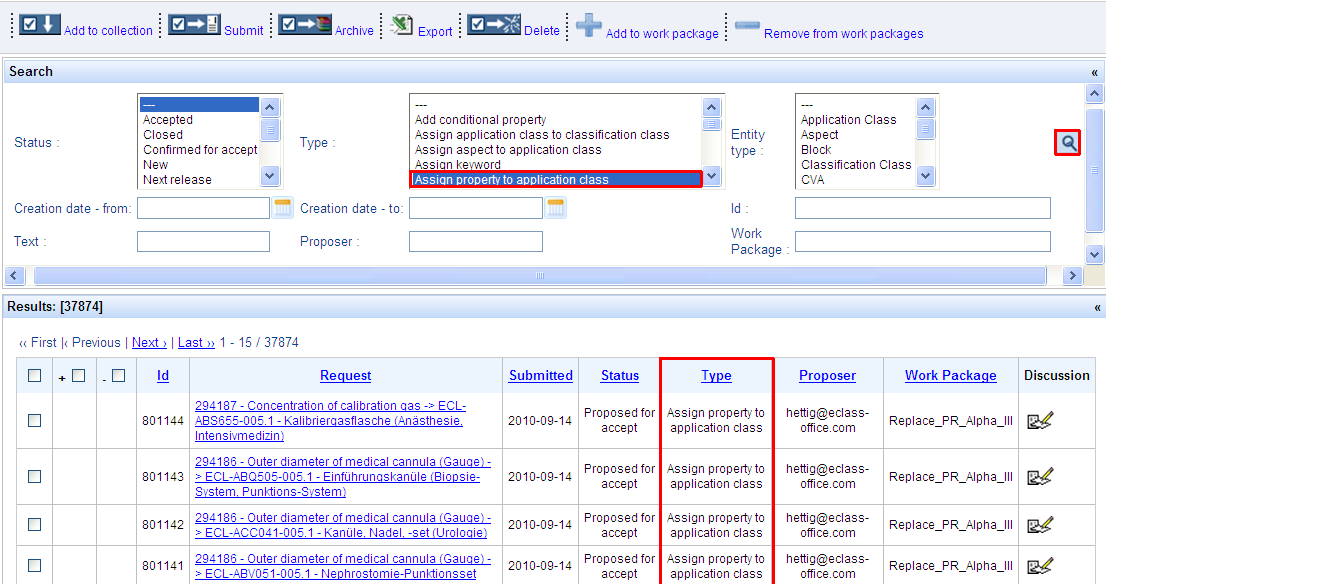
- TYPE of Change Request
For this, the user selects the desired type and presses the Search-symbol. The system will display all CRs created by all users having the selected type:
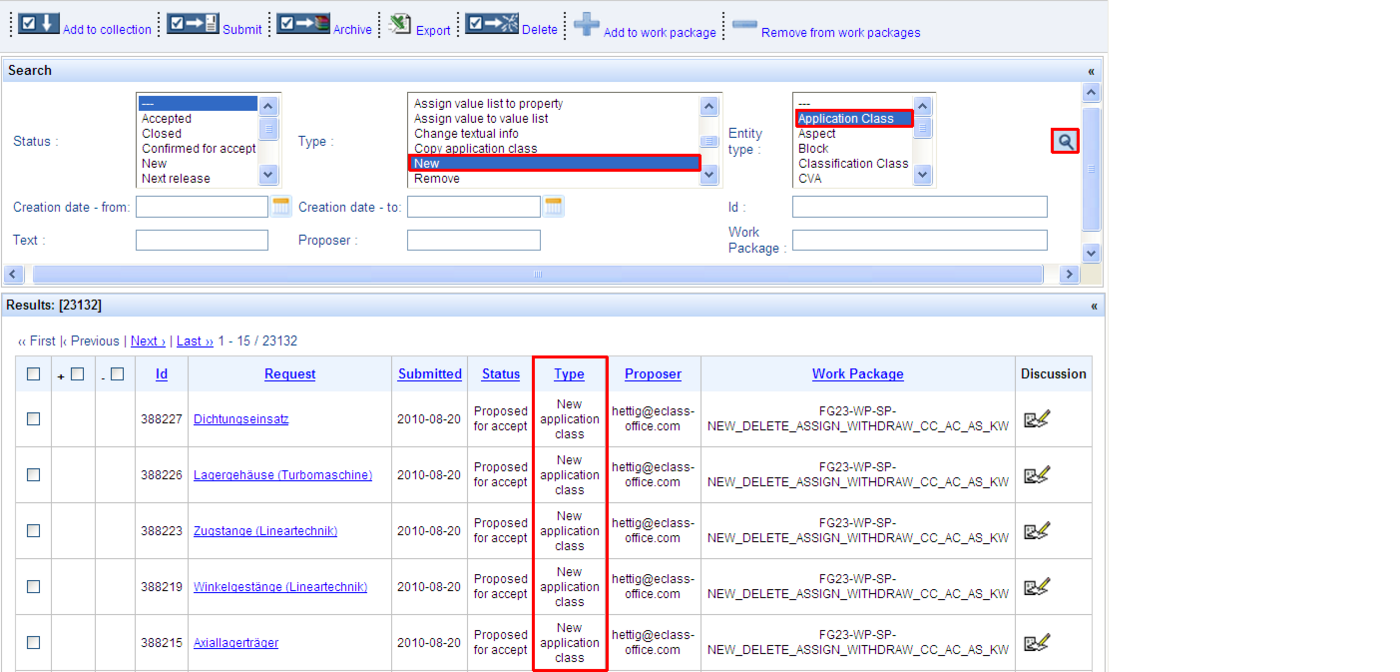
- TYPE of Change Request in combination with ENTITY TYPE
When searching after Change Requests of type NEW, REMOVE and CHANGE TEXTUAL INFORMATION, the user can refine the search by selecting in addition the entity type => if selecting the type NEW in combination with the entity type APPLICATION CLASS, the system will render as results only CRs for new ACs:
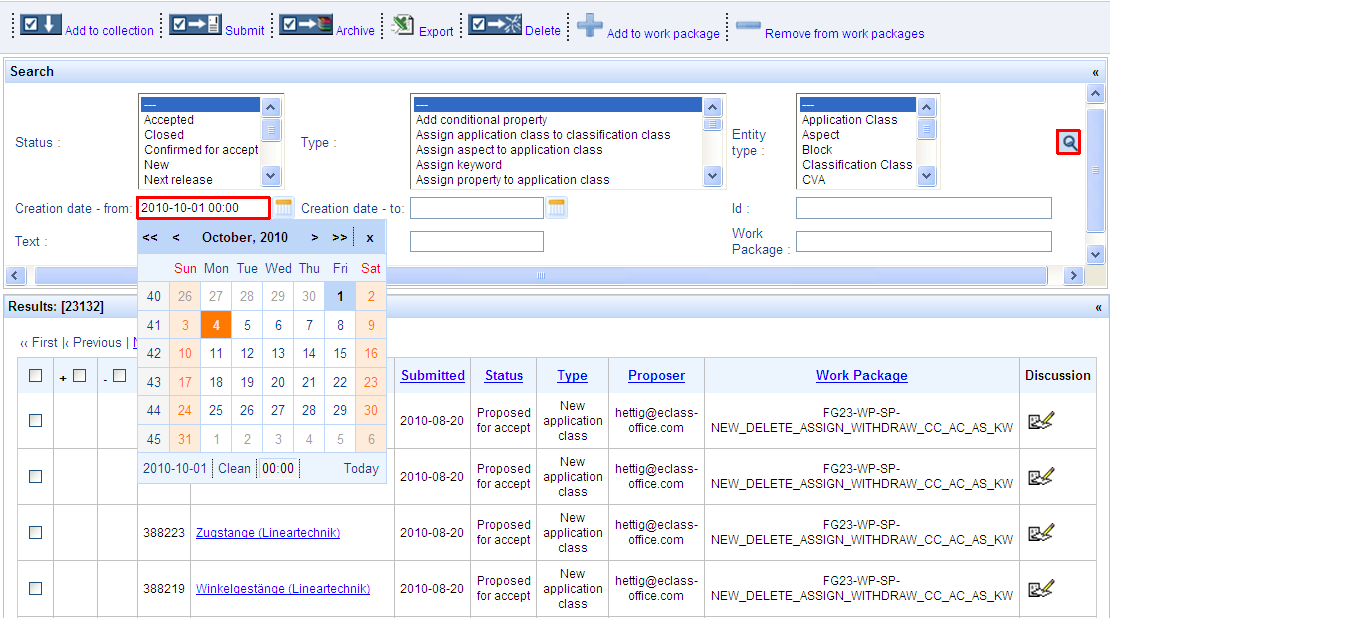
- CREATION DATE of Change Request
The user can enter the CR creation date or select it from the calendar. CRs created over a certain period of time can be searched for by entering or selecting the start and end date from the calendar. The system will render as results the CRs created on the selected date/within the selected interval:
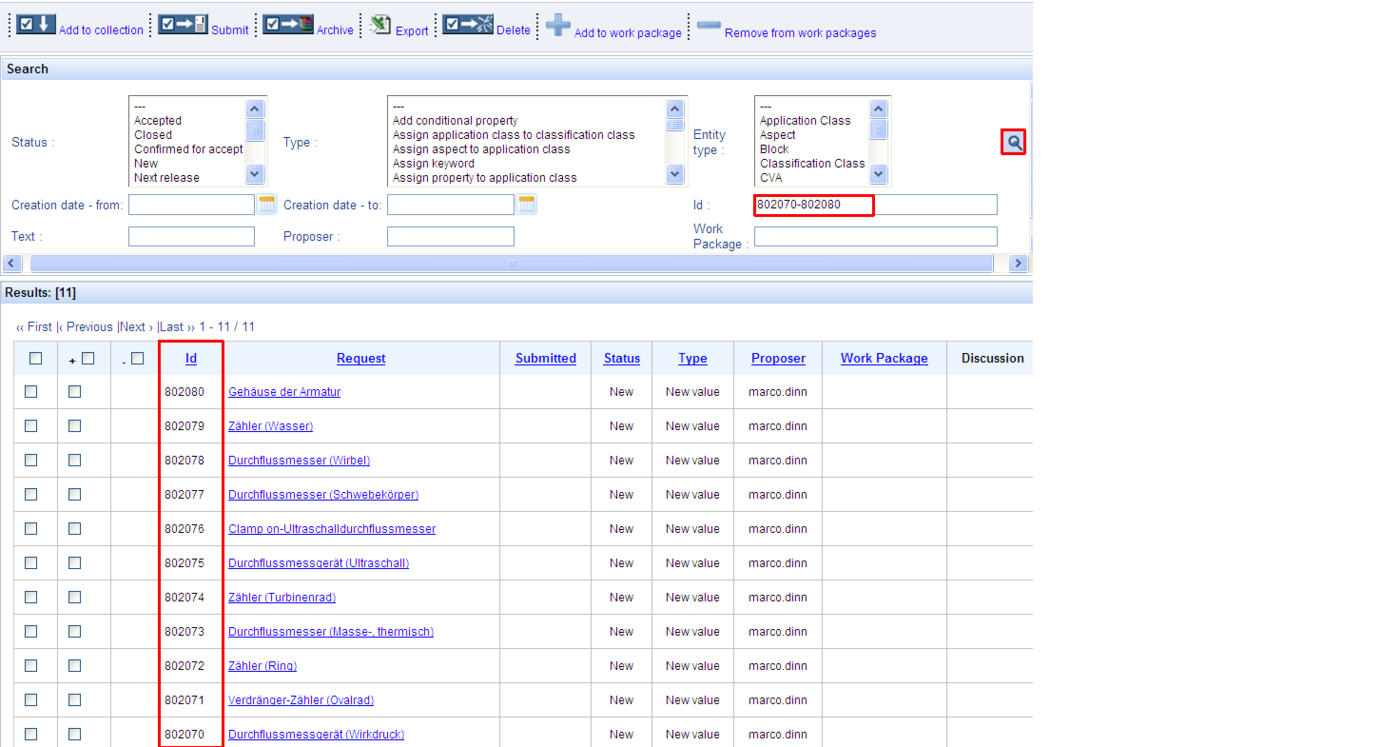
- ID of Change Request
For this, the user enters one ID, several IDs separated by comma (e.g. 802070, 802073, 802075) or a range of IDs (e.g. 802070-802080) in the ID-field and presses the Search-symbol. The system will display only the CRs having the specified ID/IDs:
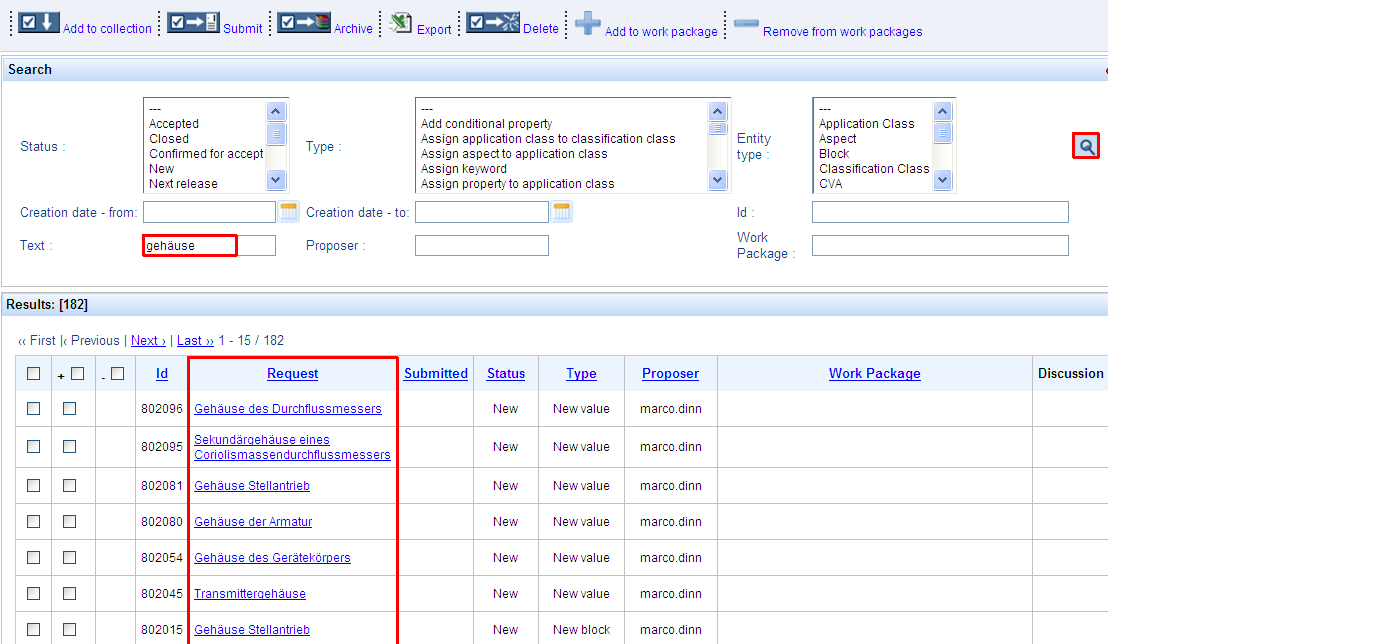
- TEXT
For this, the user enters the desired text in the TEXT-field and and presses the Search-symbol. The system will display only the CRs containing the specified text in their title:
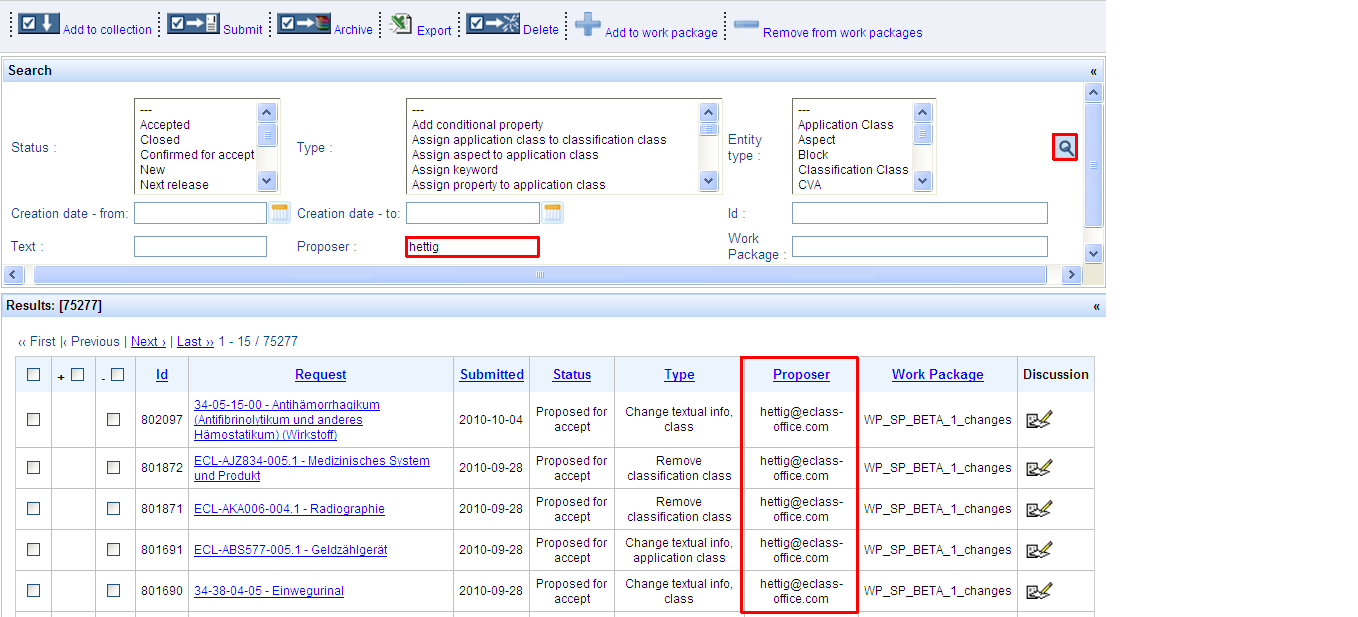
- PROPOSER of Change Request
For this, the user enters the proposer in the PROPOSER-field and and presses the Search-symbol. The system will display only the CRs created by the specified proposer:
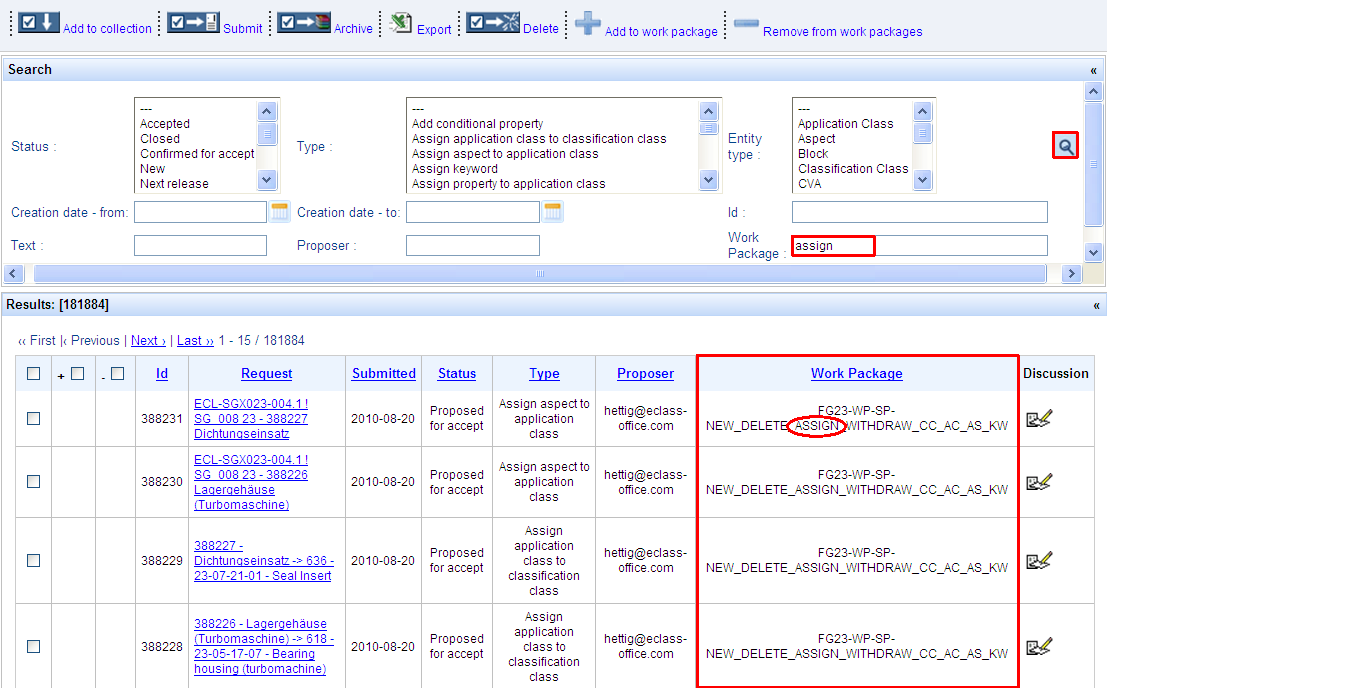
- WORK PACKAGE of Change Request
For this, the user enters the the name or description (or parts of them) of a WP in the WORK PACKAGE-field and and presses the Search-symbol. The system will display only the CRs contained in the specified work package:
Additional features of the Search Change Request Mask
-
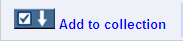
The Add to collection button enables users to add selected change requests (check box in front of them checked) to a collection of change requests, in order to perform operations such as Submit, Delete or Archive for several CRs at a time.
-
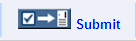
The Submit button enables OFFICE users to submit change requests in status NEXT RELEASE and DATA ADMINISTRATORS to submit change requests in status NEW in order to be accepted.
-
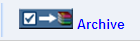
The Archive button enables DATA ADMINISTRATORS to archive CRs in status REJECTED, REWORK, or ACCEPTED.
-
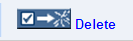
The Delete button enables DATA ADMINISTRATORS to delete CRs in status NEW.
-

The Export button enables DATA ADMINISTRATORS to export selected CRs.
-
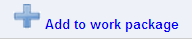
The Add to work package button enables OFFICE users to add selected CRs (in status PROPOSED FOR ACCEPT) into work packages in order to start processes such as Major/Minor or Service Pack.
-

The Remove from work packages button enables OFFICE users to remove CRs from WPs in status NEW.