Cardinality (Help Page)
For other uses, see Cardinality.
Prerequisites
Cardinality can be set only for properties having the data type “REFERENCE”, dependent on condition properties with data type INTEGER_COUNT
Set Variable Cardinality
Step1: Create Dependent Property with Data Type Reference
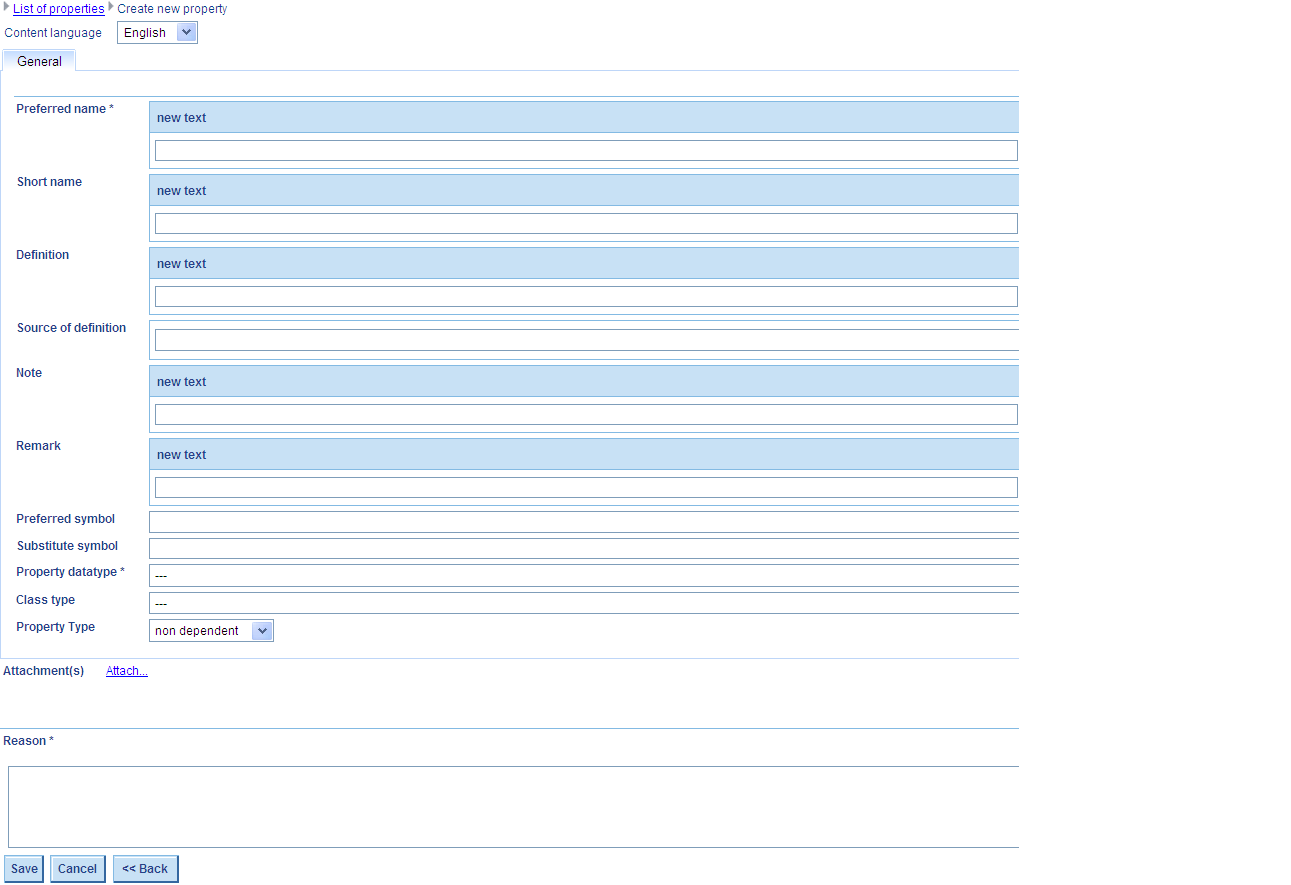
- Under menu entry Property, select function Create Property and in the next screen press button “Create Property”. The system opens the Create new property dialog.
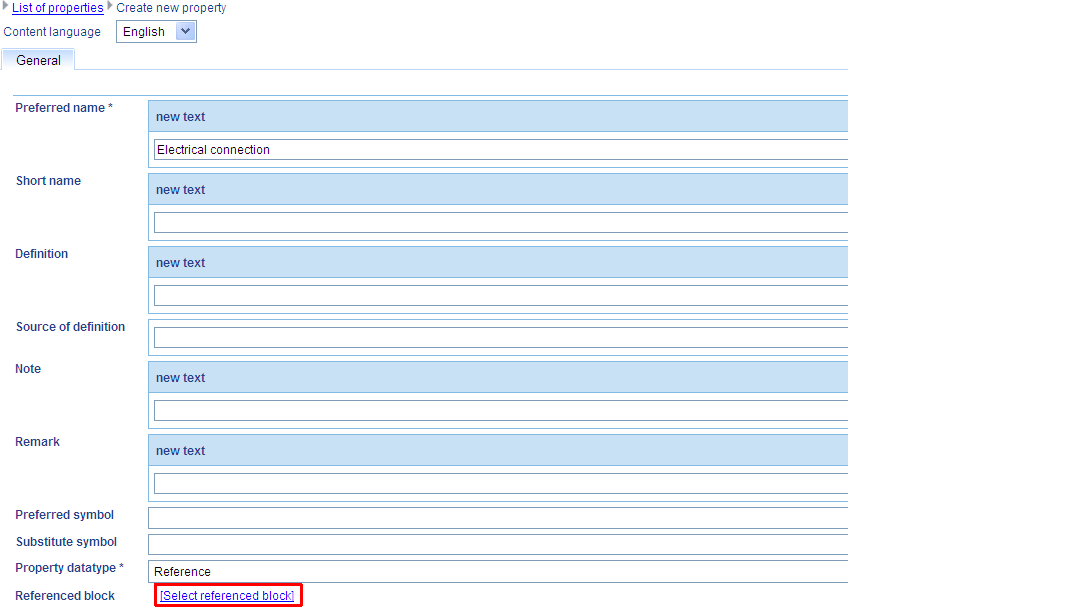
- In the Create new property-dialog, fill in the (mandatory) fields and select “Reference” as data type of new property. In order to set the referenced block, select link “Select referenced block”.
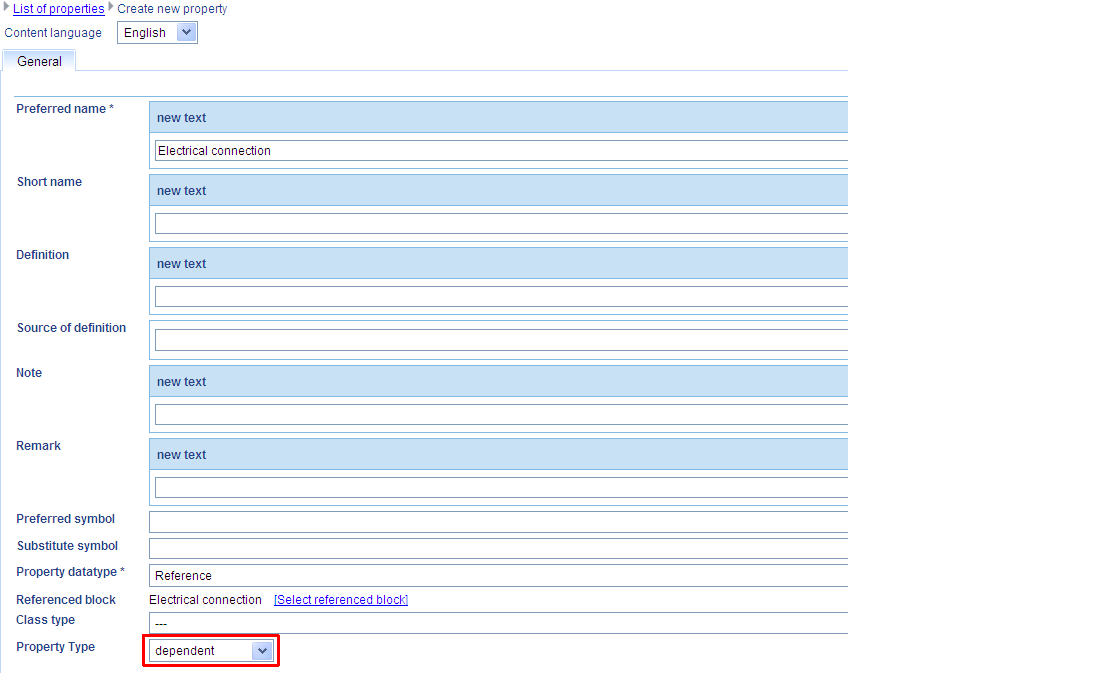
- In the next dialog, select block (SE or CR) to be referenced by the property from the list of blocks or list of change requests for new blocks.
- As next step, set data type of property to dependent from combo box property type:I
- Press button Save in order to save the CR for new dependent reference property.
Step 2: Create Condition Property with Data Type Integer Count
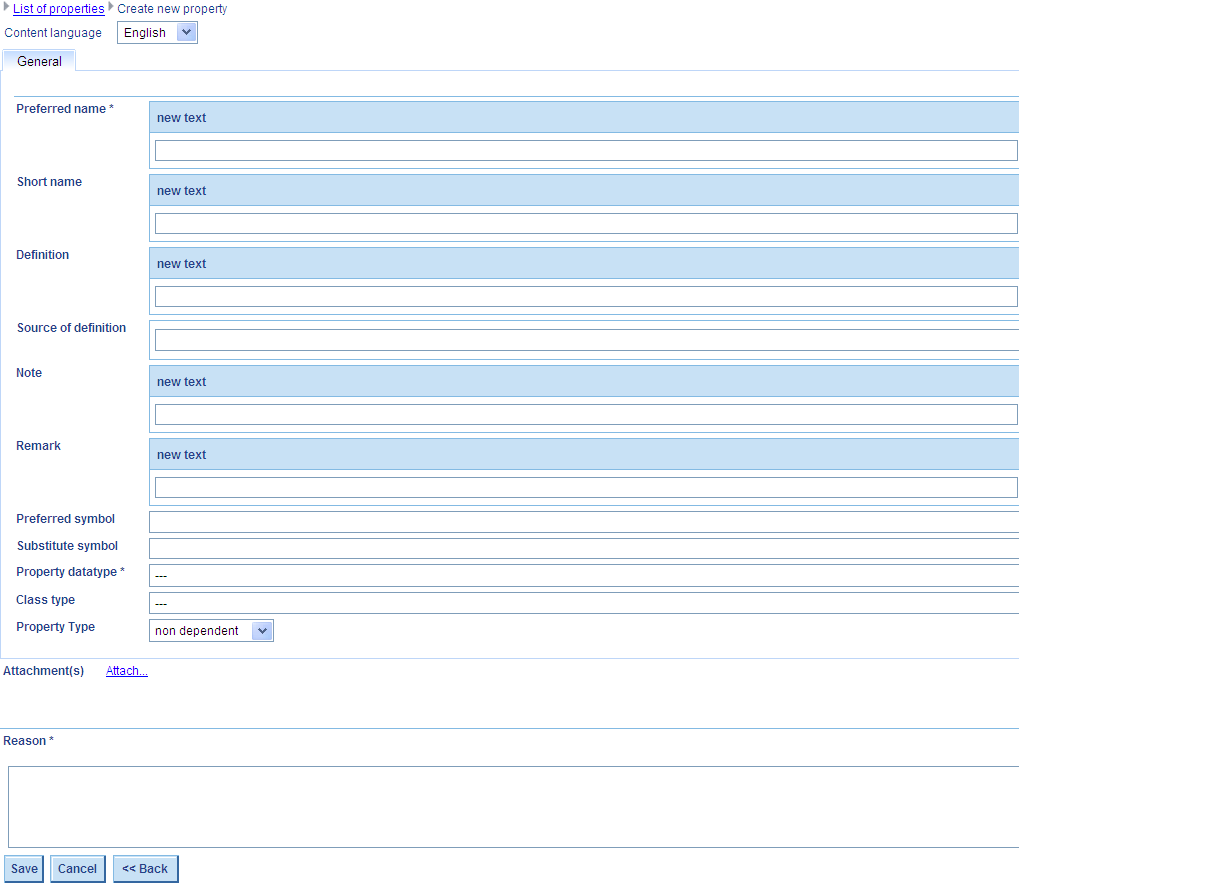
- Under menu entry Property, select function Create Property and in the next screen press button “Create Property”. The system opens the Create new property dialog.
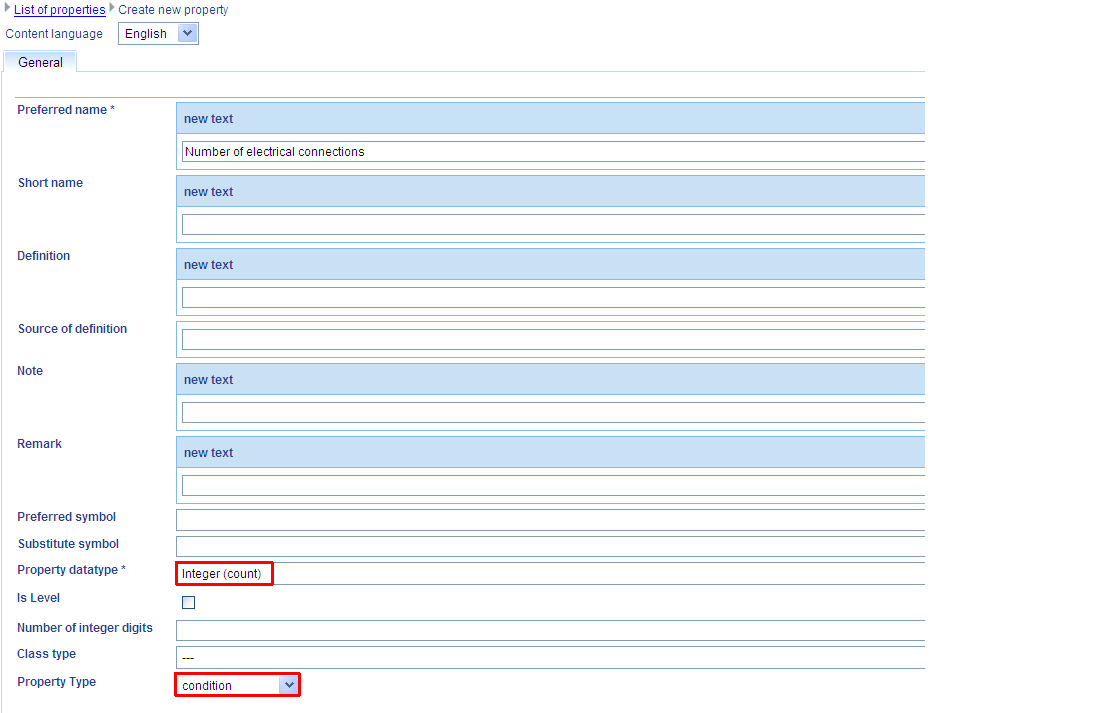
- In the Create new property-dialog, fill in the (mandatory) fields, select “Integer (count)” as data type of new property and then set data type of property to condition from combo box property type:
- Press button Save in order to save the CR for new condition property with data type Integer (count).
Step 3: Assign Dependent Reference Property and Condition Integer Count Property to the Same Class
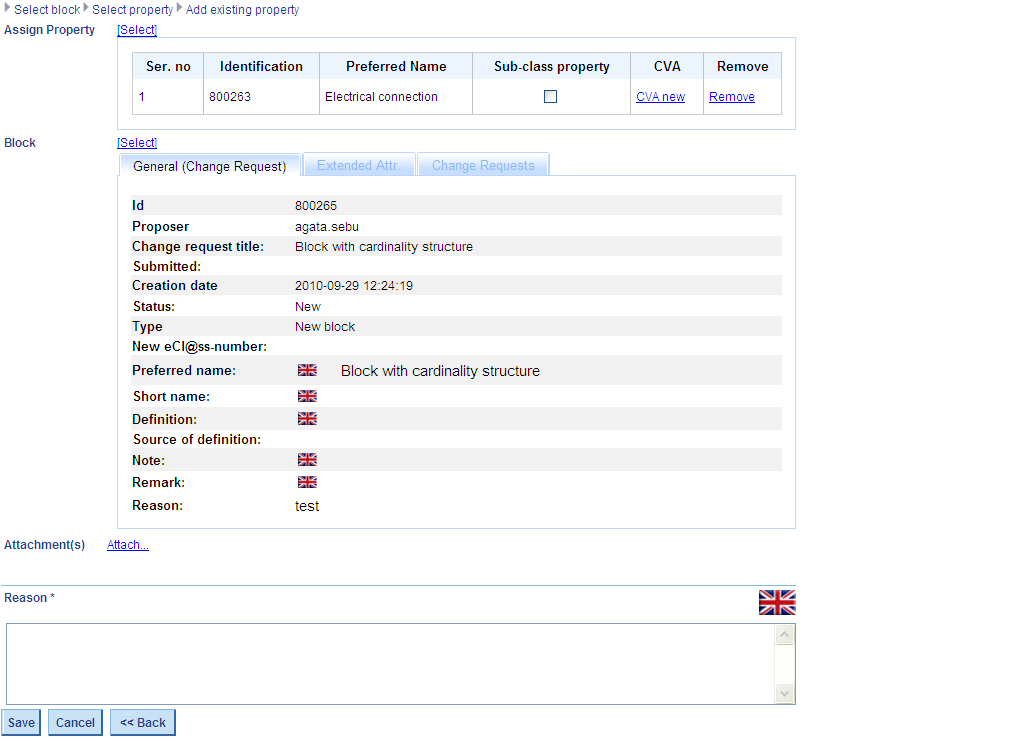
- Under menu entry Block, select function Assign Reference of Block. The system opens the hierarchical structure of blocks. Select the block to which you want to assign the dependent reference property and in the next dialog, select the reference property. In the Add existent property dialog, fill in reason field and press save. The CR will be saved.
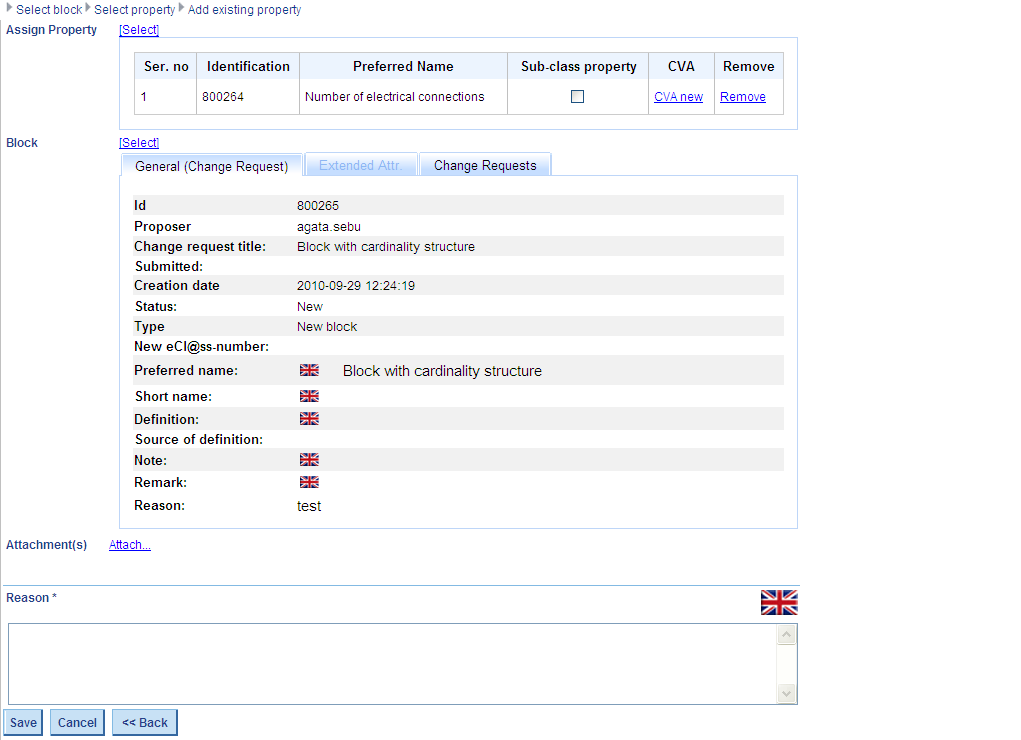
- Under menu entry Block, select function Assign Property. The system opens the hierarchical structure of blocks. Select the block to which you want to assign the condition integer count property (Attention: in order to create a cardinality structure, both dependent and condition property must be used in the same block!!) and in the next dialog, select the condition integer count property. In the Add existent property dialog, fill in reason field and press save. The CR will be saved.
Step 4: Set Condition of Dependent Property
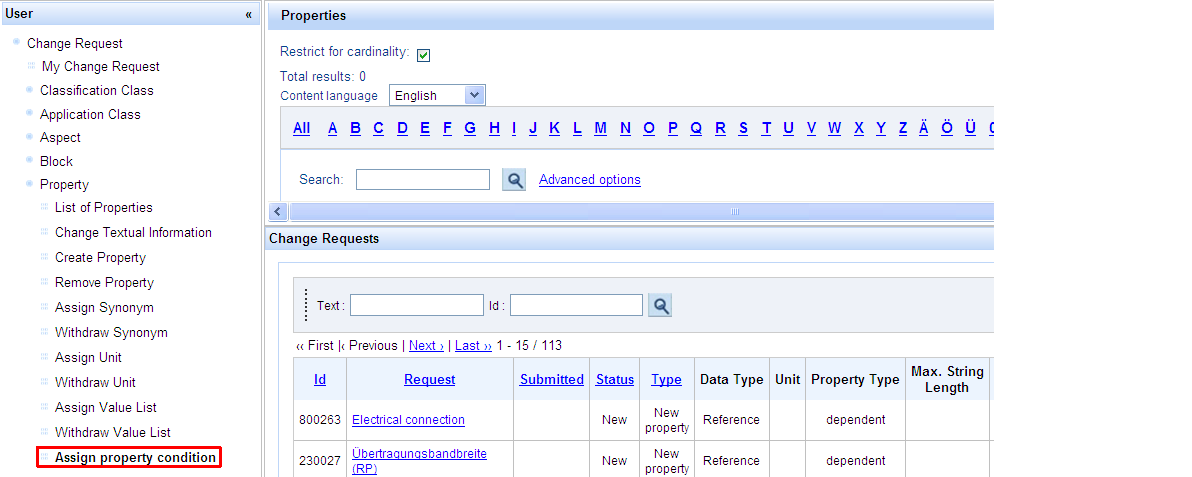
- Under menu entry property, select function Assign property condition.
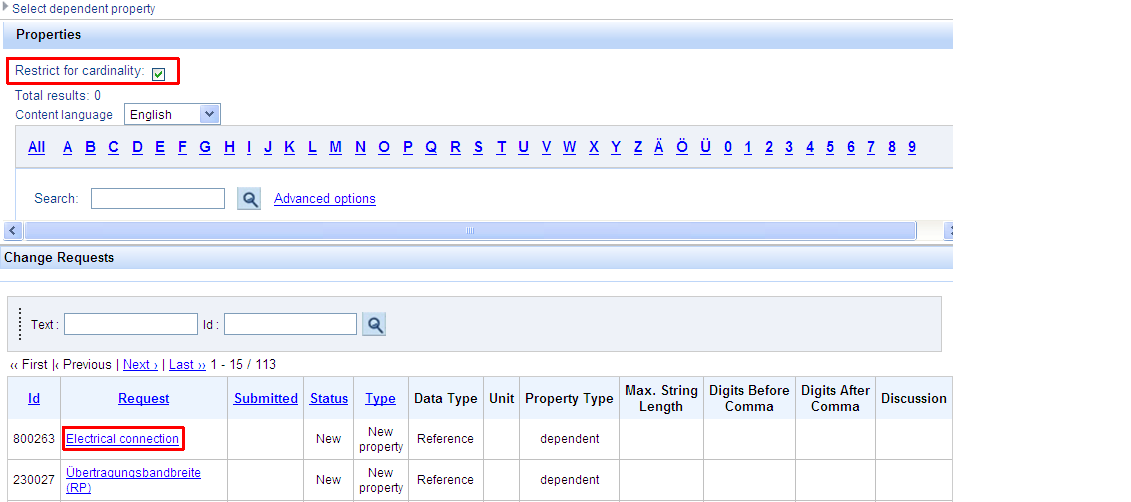
- In the next dialog, check check-box Restrict for cardinality so that the system displays only properties which can be used to create cardinality structures (dependent reference properties and in the next screen condition integer count properties) and then select the dependent reference property (dependent reference property created in Step 1).
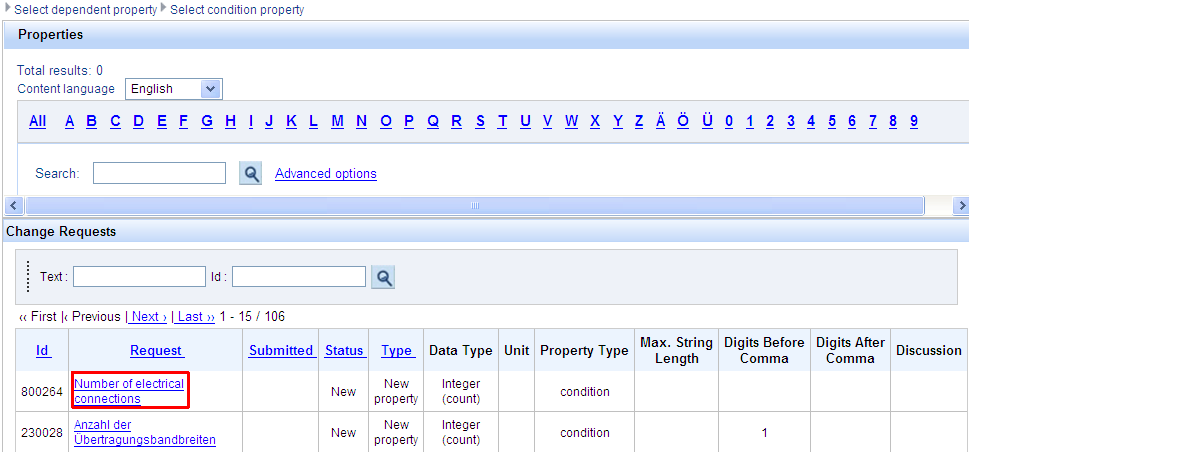
- In the next dialog, select a condition property (condition property created in Step 2) for the dependent property. This conditional property has role of controlling property in cardinality.
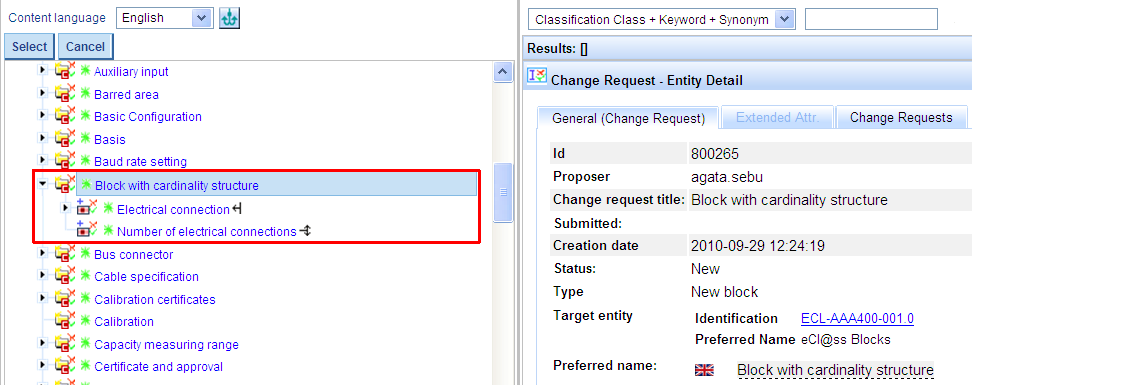
- In dialog Assign condition to dependent property, enter a reason in the Reason field and press Save.
- The structure with variable cardinality will be displayed in the hierarchical structure as follows:
Set Fixed Cardinality
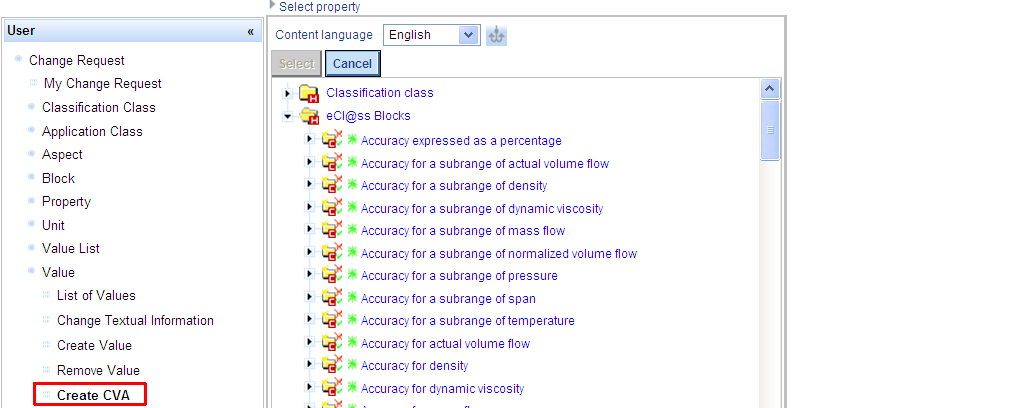
If user wants to set fixed cardinality for a used property, the following preconditions must be fulfilled:
- The property for which he wants to set fixed cardinality is of type dependent and data type reference and depends on a conditional property of data type INTEGER_COUNT
- A CVA with desired fixed value is created for conditional property;
- Both depending and conditional properties must be assigned (used) together in classes.
Thus, he must first create a structure with variable cardinality as described under the Chapter "Set Variable Cardinality".
As next step, select menu entry Value, function Create CVA.
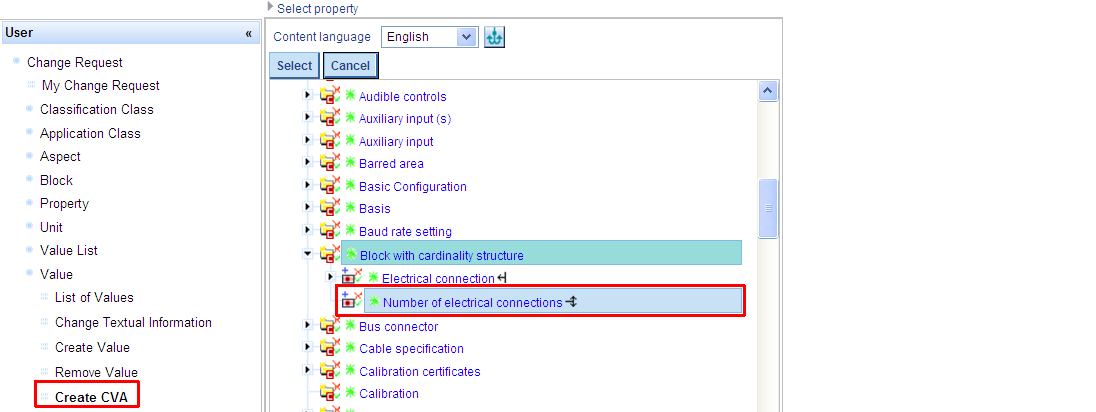
System will display the hierarchical structure or elements. In tree, select the property for which you want to create the CVA (in our case the condition property, which is the controlling property in cardinality).
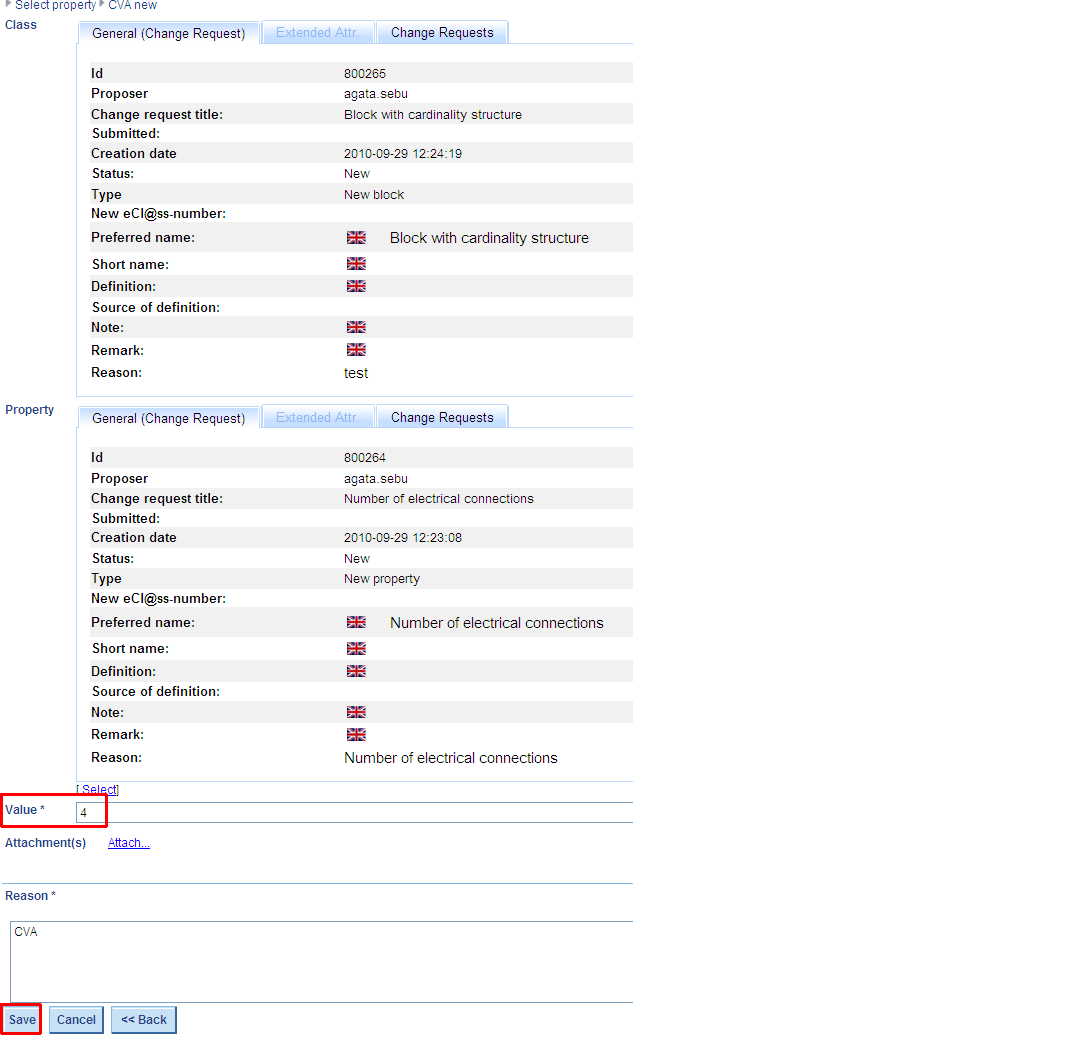
In the CVA new dialog, enter the desired value in field value, enter a reason and press save.
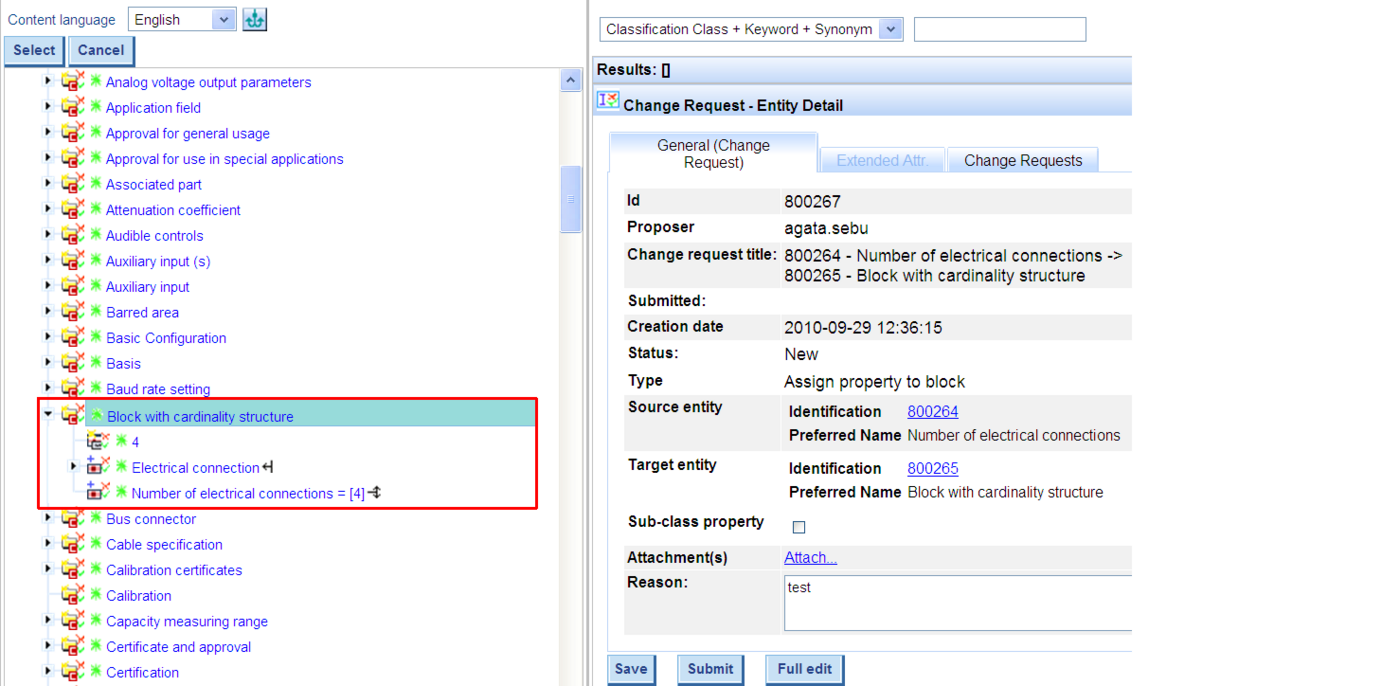
The fixed cardinality structure will be displayed as follows in the hierarchical structure: