Synonym (Create Change Request)
Overview
Synonyms are alternative names used for specific Structure elements, like Properties or Values.
General Information
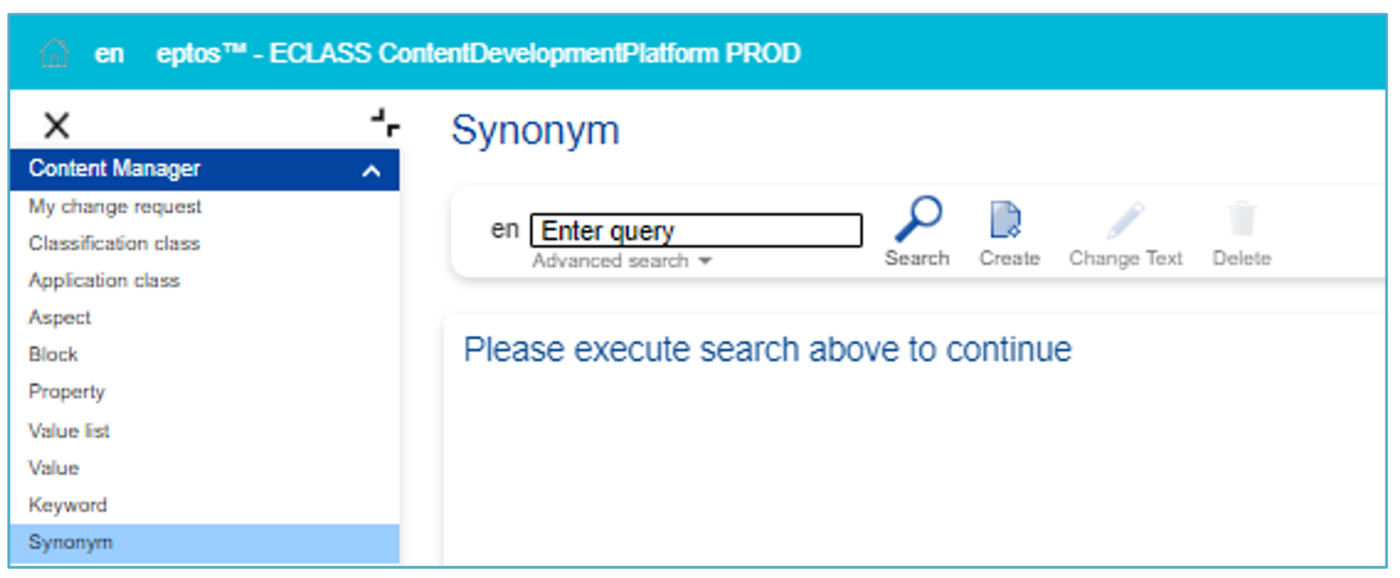
Search | Triggers a search in the available content, considering the search options set in the advanced search. |
Create | Allows the creation of new Synonyms |
Change text | Allows editing the attributes of a selected Synonym |
Remove | Allows removal of selected Synonym (and hard delete) |
Search for a Synonym
First of all, the user can change the language of the content by navigating the mouse to the button "en" which is left to search field. Various languages can be selected.
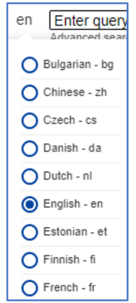
Figure 2: Languages of the Content
In the field Enter query it is possible to type in the ID or the preferred name of the Synonym.
By clicking on "advanced search" (under search field), there are several search options available.
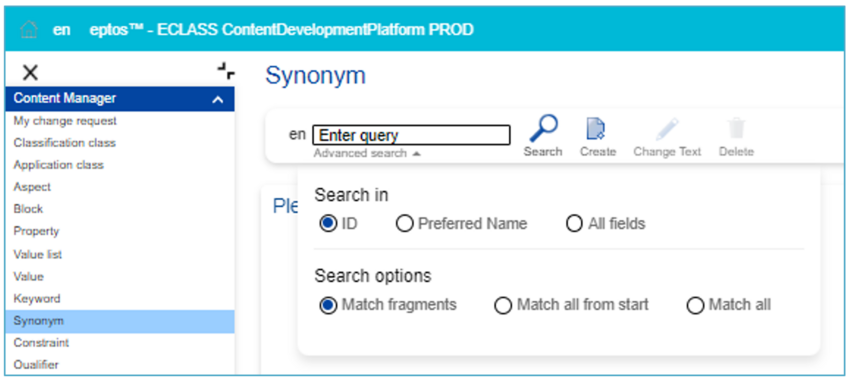
Figure 3: Advanced Search
The search options are explained via mouse over in the CDP. By clicking on the Search button without entering name or ID in the search field, all Synonyms are displayed in the list view below.
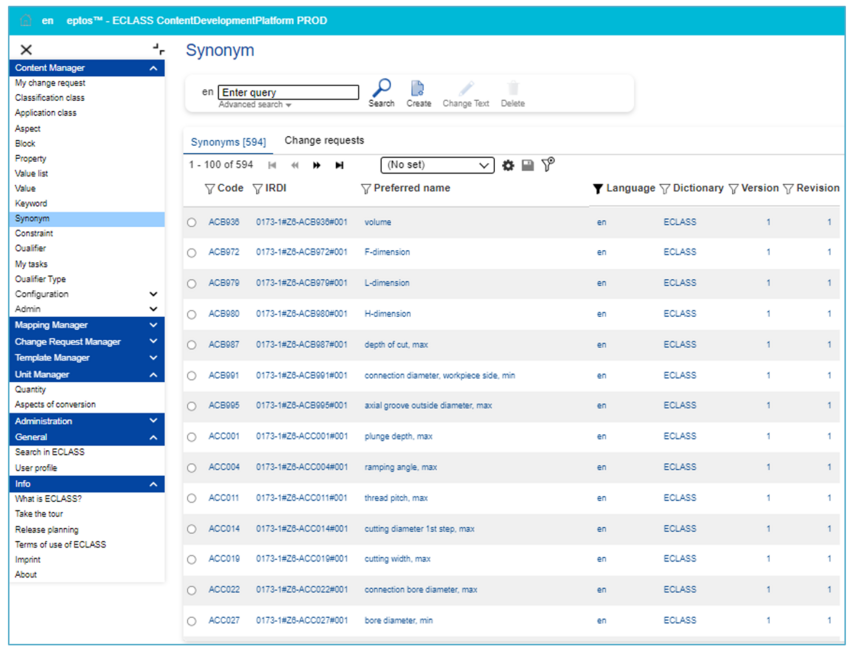
Figure 4: List View of all Synonyms
The user can select between the tabs Classes [number of existent Synonyms] and Change requests [number of Change requests]. Note: Number of Change requests is only displayed after clicking on the tab.
On the far-right side, the option to display up to 100 entries is available. Here the Excel icon allows to directly export in an Excel file the entries that are displayed on the page:
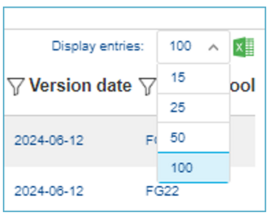
Figure 5: Displey Entries
Tab Synonyms

The list view contains the following columns:
Code | 6-digit identifier (part of the IRDI) |
IRDI | International Registration Data Identifier |
Preferred name | Name of the Synonym |
Language | ISO language code |
Dictionary | The dictionary in which the Synonym is used |
Version | Displays number of changes of the Synonym (part of the IRDI) |
Revision | Technical versioning that is not part of the IRDI |
Tab Change Requests

ID | Change Request Identifier |
Request | Name of the Change request |
Submitted | Submission date of Change request |
Status | The status of the Change request |
Type | Type of change request |
Proposer | Proposer of the change request |
Work package | Name of the work package the Synonym belongs to (if there is one) |
Release | Version of Release on which the Change is requested on |
Dictionary | The dictionary in which the Synonym is used |
Owner Pool | Owner of the Synonym, meaning the responsible group for that Synonym |
Create Synonym
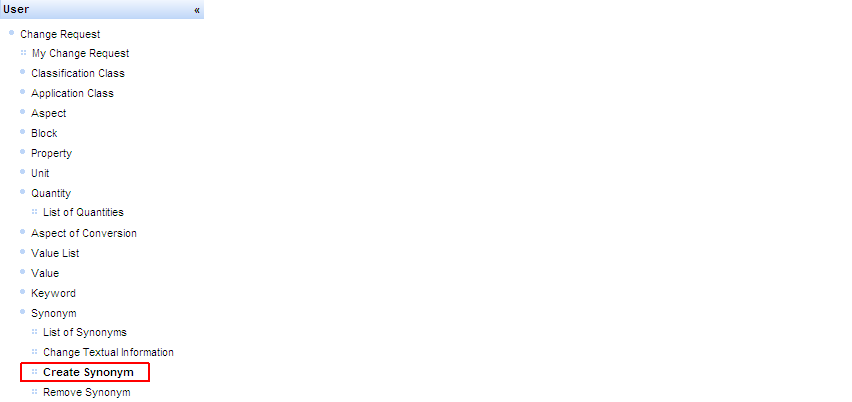
In order to create a change request (CR) for a new Synonym (SY):
- Select menu entry Create Synonym under User/Change Request/Synonym:
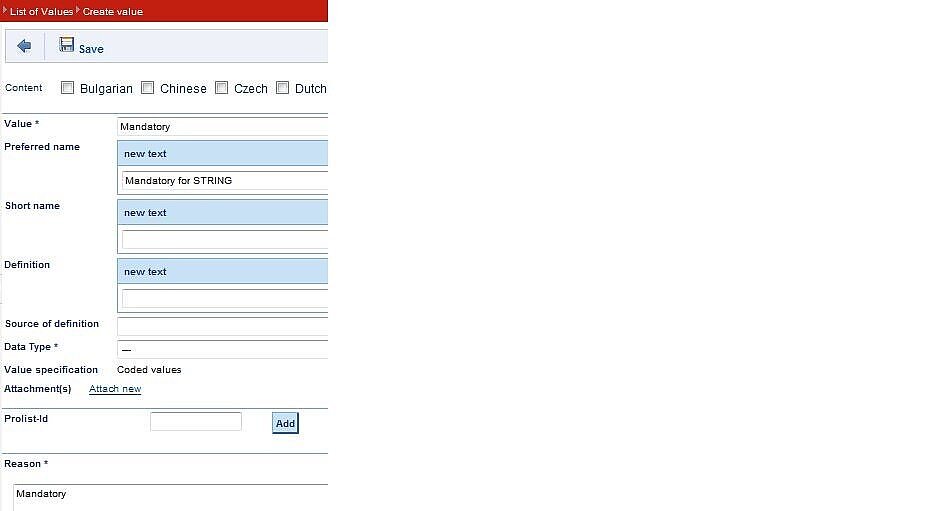
- Select button Create Synonym situated above the list of available synonyms.
- Select the language of the SY and fill in the information of the new SY in the fields of Create Synonym-Dialog and press Save:
Result: CR for new SY will be saved and may be retrieved for further editing/submittal under menu entry My Change Request.
Edit Synonym
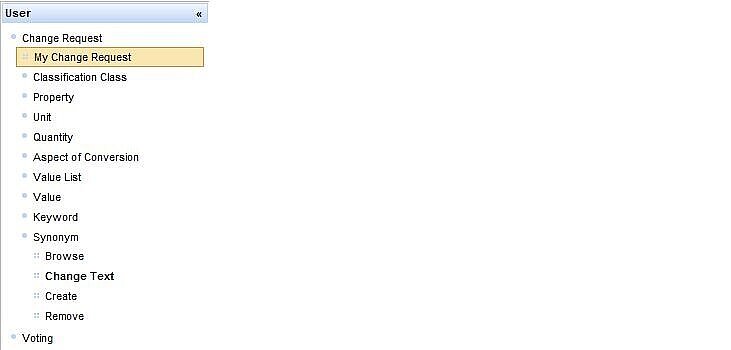
In order to create a CR for changing the textual information of a SY proceed as follows:
1. Select menu entry Change Textual Information under User/Change Request/Synonym.

2. Select SY for which textual information will be changed in displayed hierarchical structure and press button “Select”.
3. Perform desired changes in Change Textual Info-Dialog dialog and press button Save.
Result: CR for changing the textual information of SY will be saved and may be retrieved for further editing/submittal under menu entry My Change Request.
Remove Synonym
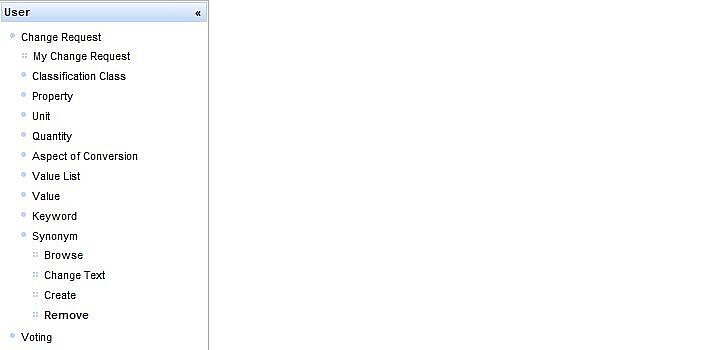
A synonym can be removed from the ECLASS dictionary and all assignments to properties will be deleted automatically.
In order to create a CR for removing a SY proceed as follows:
1. Select menu entry Remove Synonym under User/Change Request/Synonym.
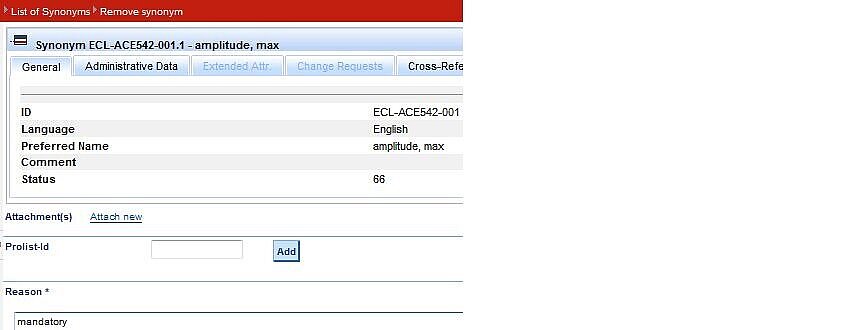
2. Search and select SY to be removed in displayed search structure and press button “Select”.
3. Enter reason for removal in Remove SY dialog and press button Save.
Manage Synonym
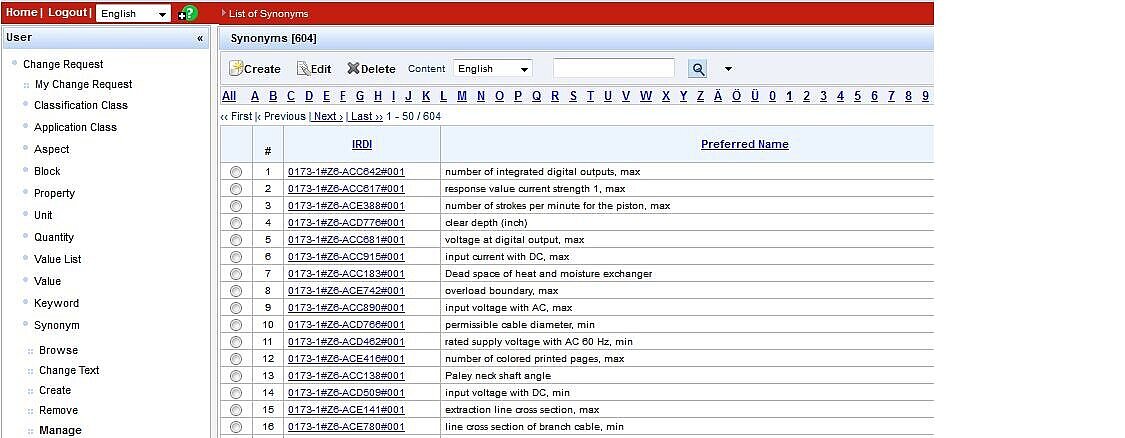
Enhanced search function. The user can browse through all existing synonyms (including all change requests for new synonyms). The search is always limited to one language at a time. The default is to search for the PreferredName, but can also be changed to include the IRDI.
The user can then mark one single synonym and choose from the choice of change requests types above:
The different change request types are described above.